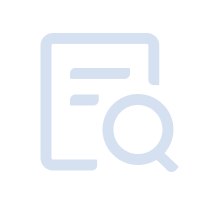When using MuMu Player 12, some users may encounter the problem that the rendering mode of the emulator cannot be switched to high-performance mode/Vulkan mode (as shown in the figure). You can solve the problem through the following steps.
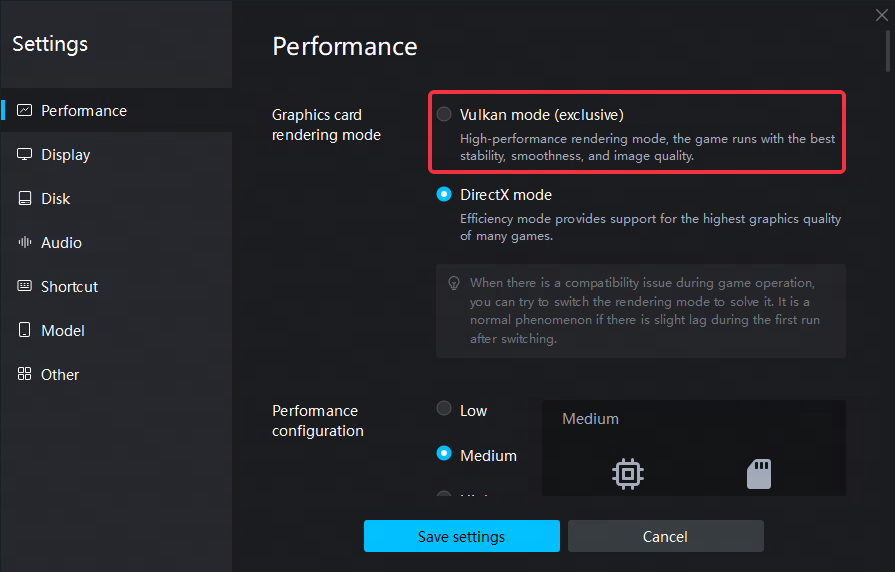
Note: Users of dual-graphics computers should pay attention to the following:
The computer has dual graphics cards (integrated graphics card + discrete graphics card). If you switch the discrete graphics card to the integrated graphics card and find that the emulator does not support high-performance rendering mode, please switch the graphics card back to the discrete graphics card and restart the emulator.
Step 1: Check if any graphics card is disabled
First, press Win+ X on the keyboard, or right-click the system menu button at the bottom left of the computer screen, and click Device Manager in the pop-up interface options;
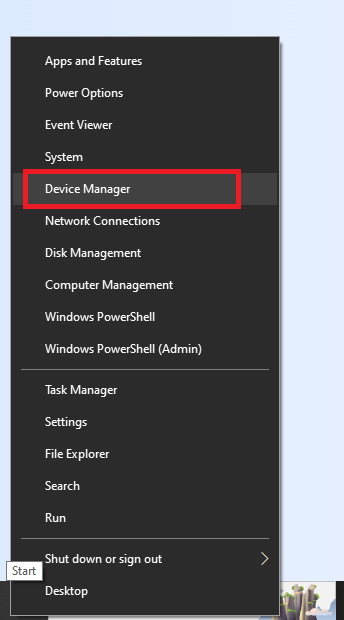
Second, in the Device Manager interface, click Display adapters to check whether there is a disabled graphics card. If there is a disabled graphics card, you can try to enable the graphics card, restart the computer and open the emulator, and try to switch to the high-performance mode;
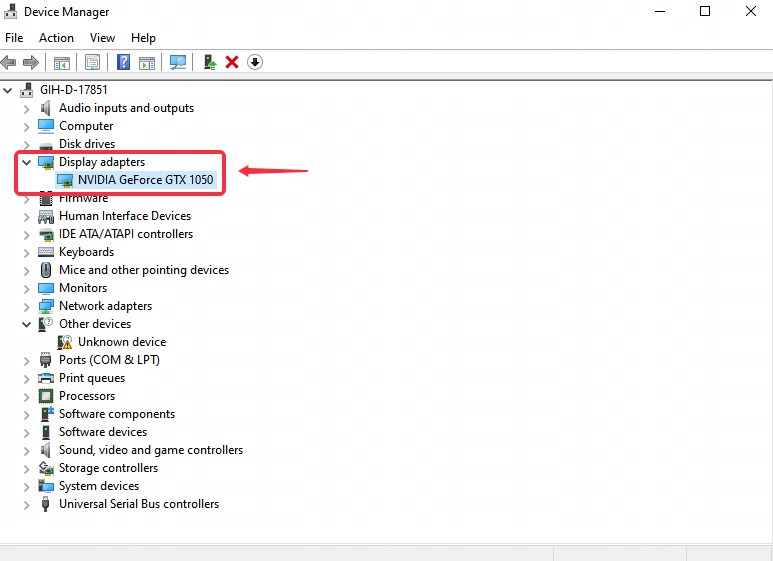
Step 2: Check whether the graphics card model configured on the computer supports high-performance mode:
For example, Intel(R) Iris(R) Xe Graphics, Intel(R) UHD Graphics 630 and below I cards currently do not support high-performance rendering mode.
Some low-end AMD graphics cards are not suitable for high-performance mode and are thus not recommended.
If your computer does not use the graphics card model mentioned above, but you still cannot switch to the high-performance rendering mode, you can try the following steps:
Step 1: Upgrade the graphics card driver, click to see how to upgrade the graphics card driver;
Step 2: After upgrading the graphics card driver, restart the computer, press Win+X on the keyboard, or right-click the system menu button at the bottom left of the computer screen, and click Device Manager in the pop-up interface options;
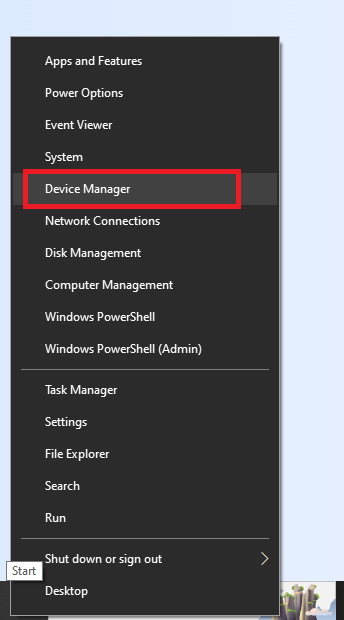
Step 3: Click on the display adapter in the opened device manager page;
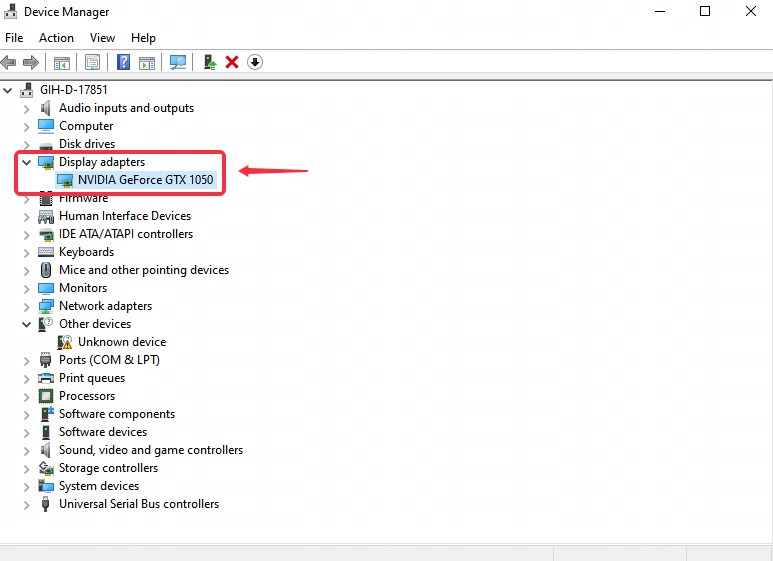
Step 4: Right-click the integrated graphics card/discrete graphics card under the Display adapter (NVIDIA graphics card in the figure below), and then click Disable device;
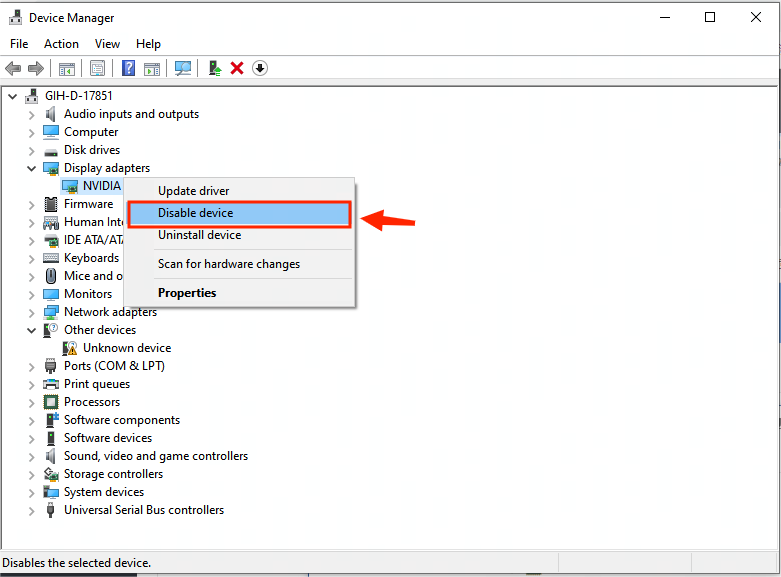
Step 5: Right-click the integrated graphics card/discrete graphics card under the Display adapter, and then click Enable device;
Finally, restart the computer, and after the computer restart is complete, turn on the emulator to switch to the high-performance rendering mode.