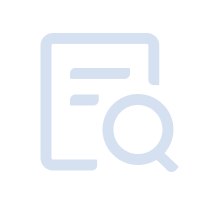Installation Notes
Installation Exceptions
How to Start VT
Install APP
Network
Operation
Features
Game/APP
Others
The Emulator Failed to Respond
Latest Update Time:2021-04-19
If your desktop freezes and you are prompted with "MuMu Player has stopped working" after launching the emulator, we recommend you to:
Go to "Windows Security" → "Update and Security" → "Windows Security" → "Firewall & network protection" → Turn off the firewall under all three tabs.
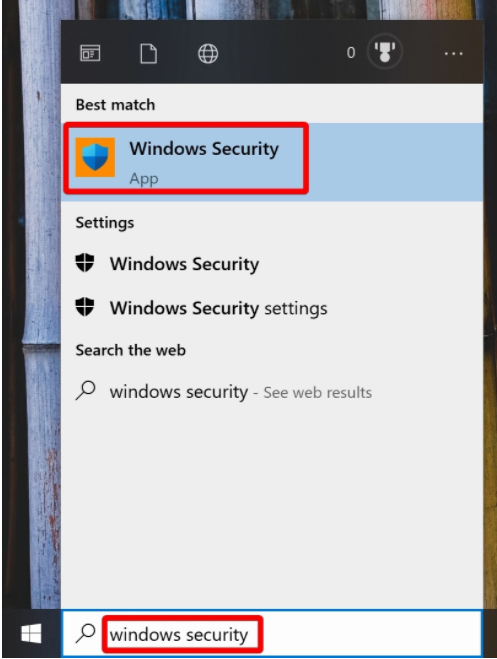
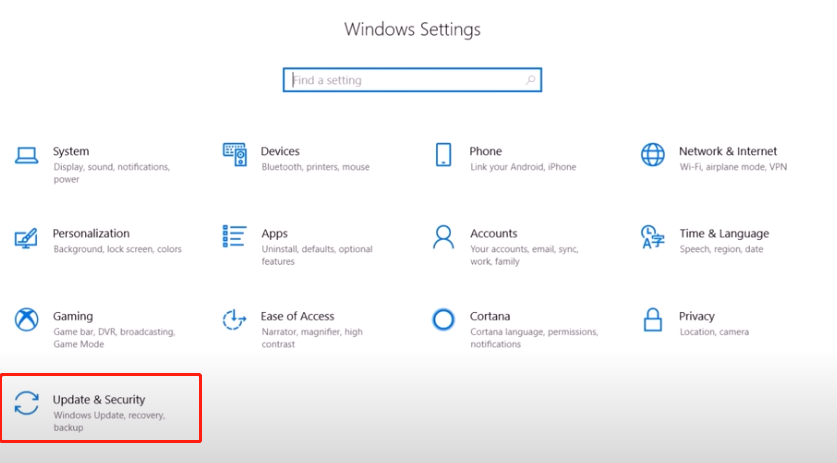
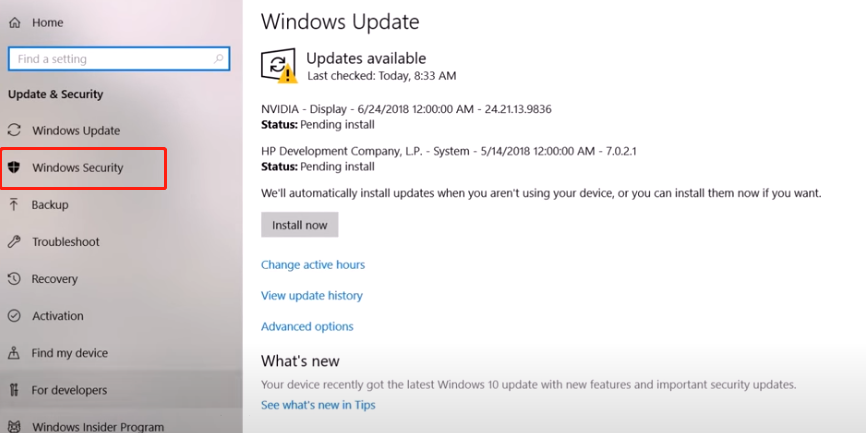
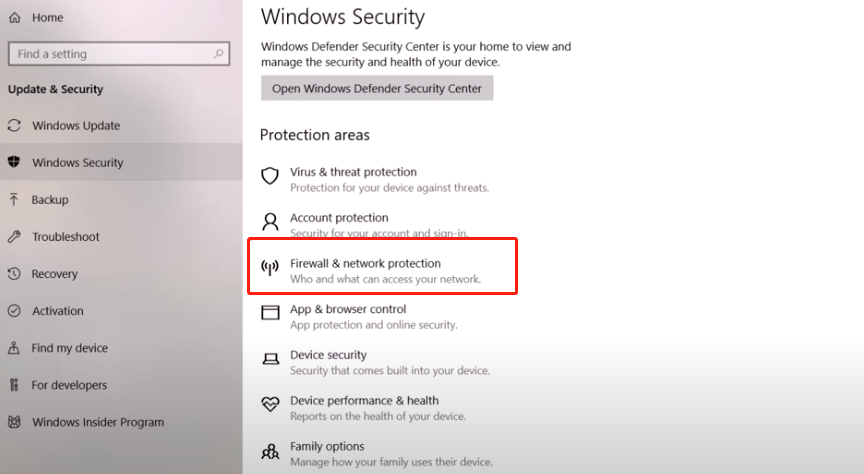
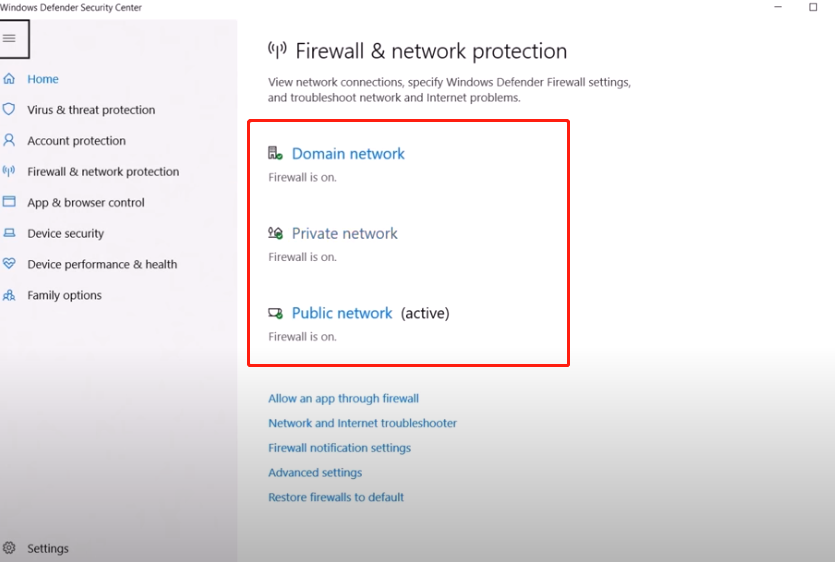
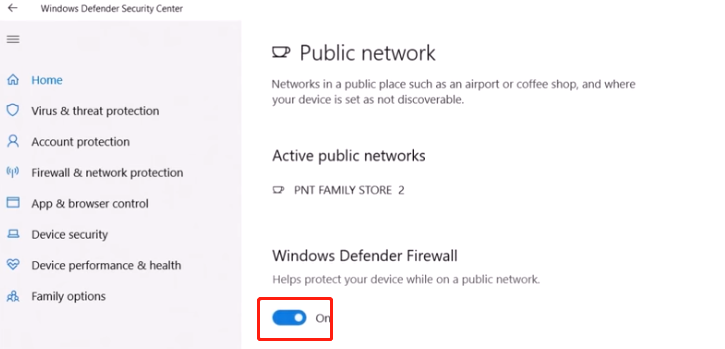
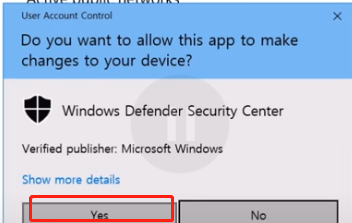
Next, go to the installation directory, run ...\EmulatorShell\networkReset.bat, then restart the emulator.
Keyword: