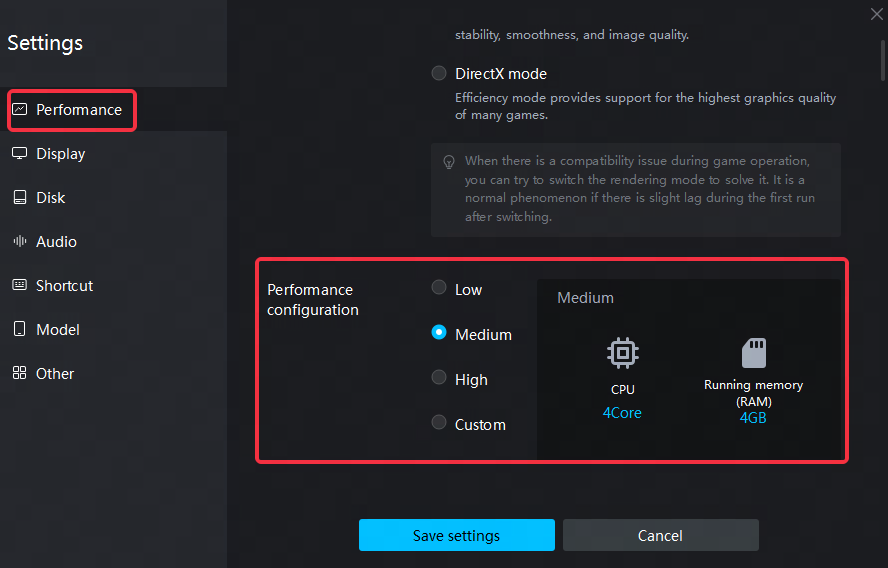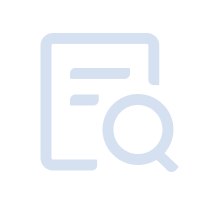MuMu Player 12 has now launched the App Cloner function. You can click the function menu in the upper right corner of MuMu Player 12 - App Cloner to perform the multi-instance operation of the application.
Note: MuMu Player 12 needs to be at version 3.5.5 and above to use this function, click to get the latest version
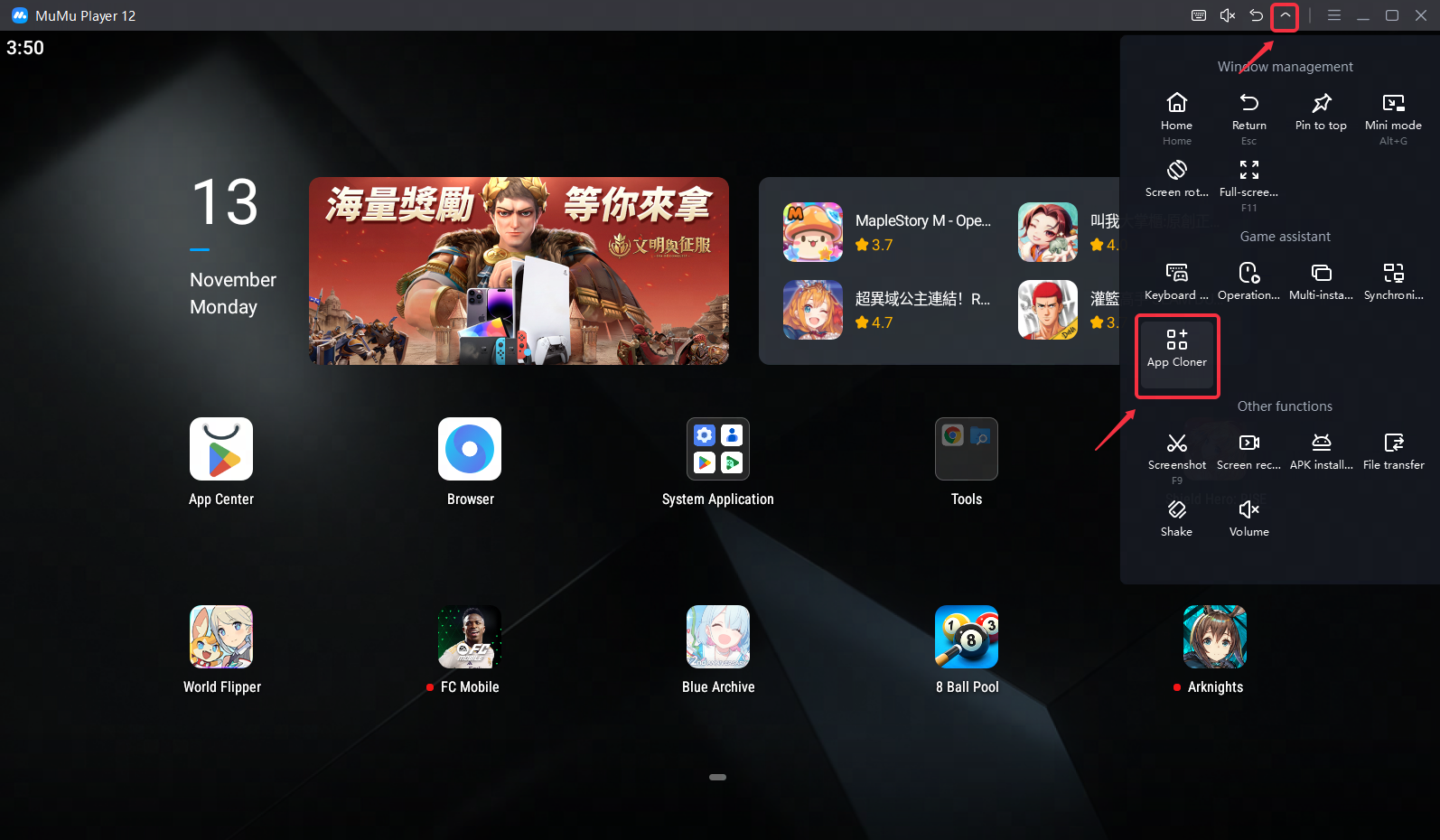
After entering the application multi-opening function interface, click "Create an app clone" to perform the multi-opening operation of the application.
Note: There is a limit of 9 clones, and the game resources need to be re-downloaded for multiple apps.
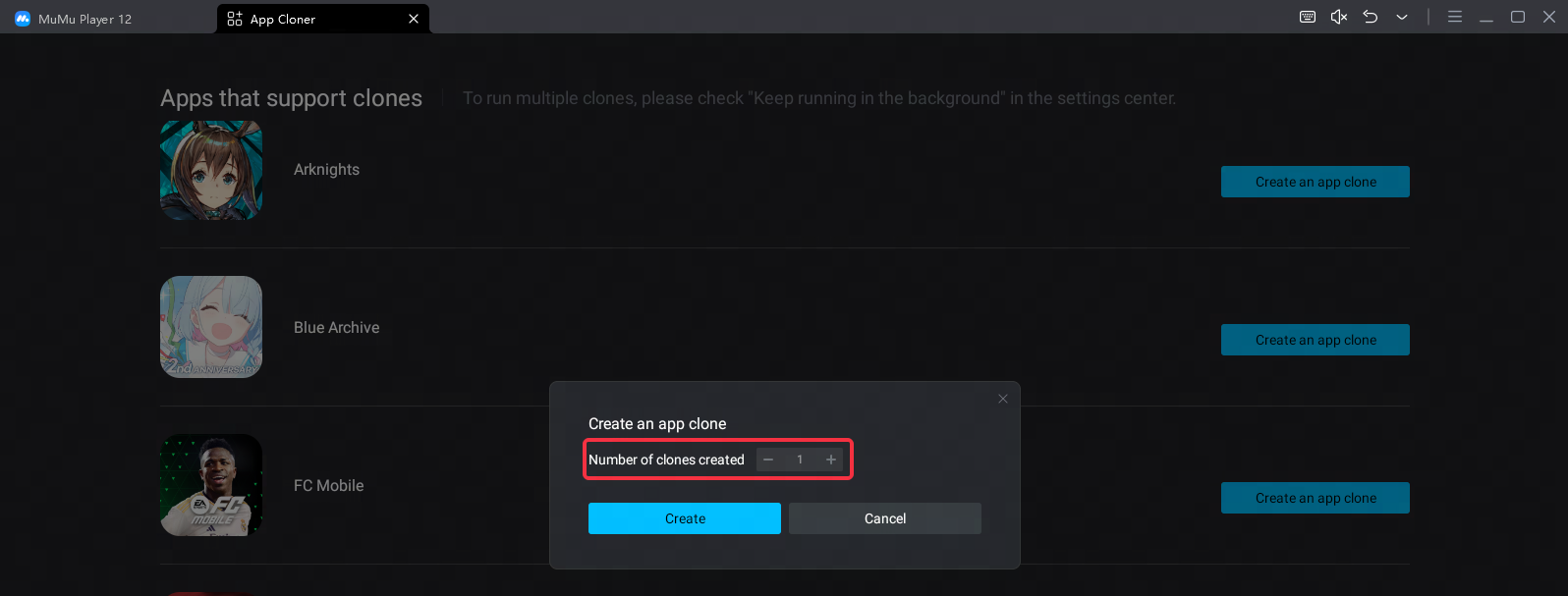
If you need to run multiple applications at the same time, you can click the menu in the upper right corner of the emulator - Settings, click - Other, and enable the Keep running in the background to run multiple applications at the same time.
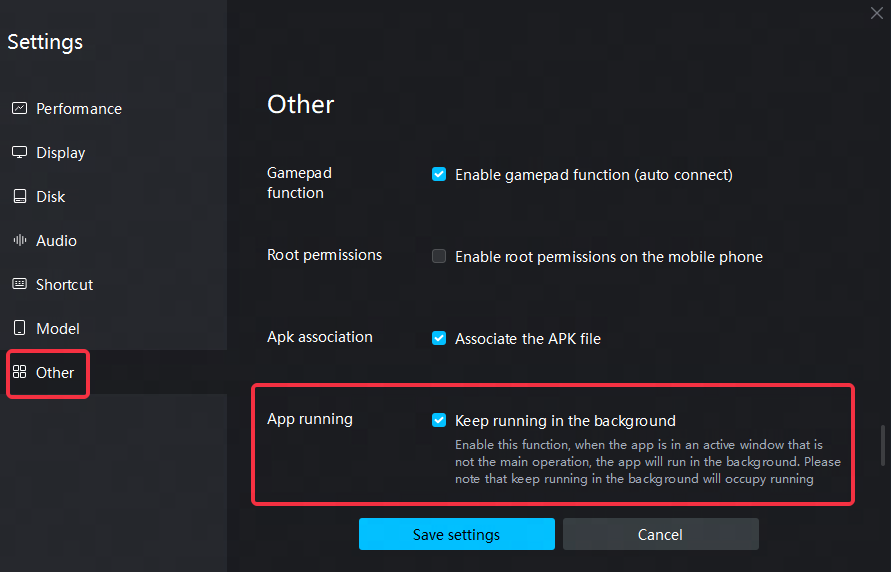
Note: When the background app running function is enabled, the current version of the script (such as MAA, ALAS) that uses the screenshot function will be invalid, and this function needs to be turned off to run the scripts normally.
In addition, the more applications/games running simultaneously in a single emulator, the higher the required performance setting requirements, and the emulator performance settings can be adjusted as appropriate according to the performance of the computer.
Note: If Keep running in the background is not enabled, just keep the original performance settings.