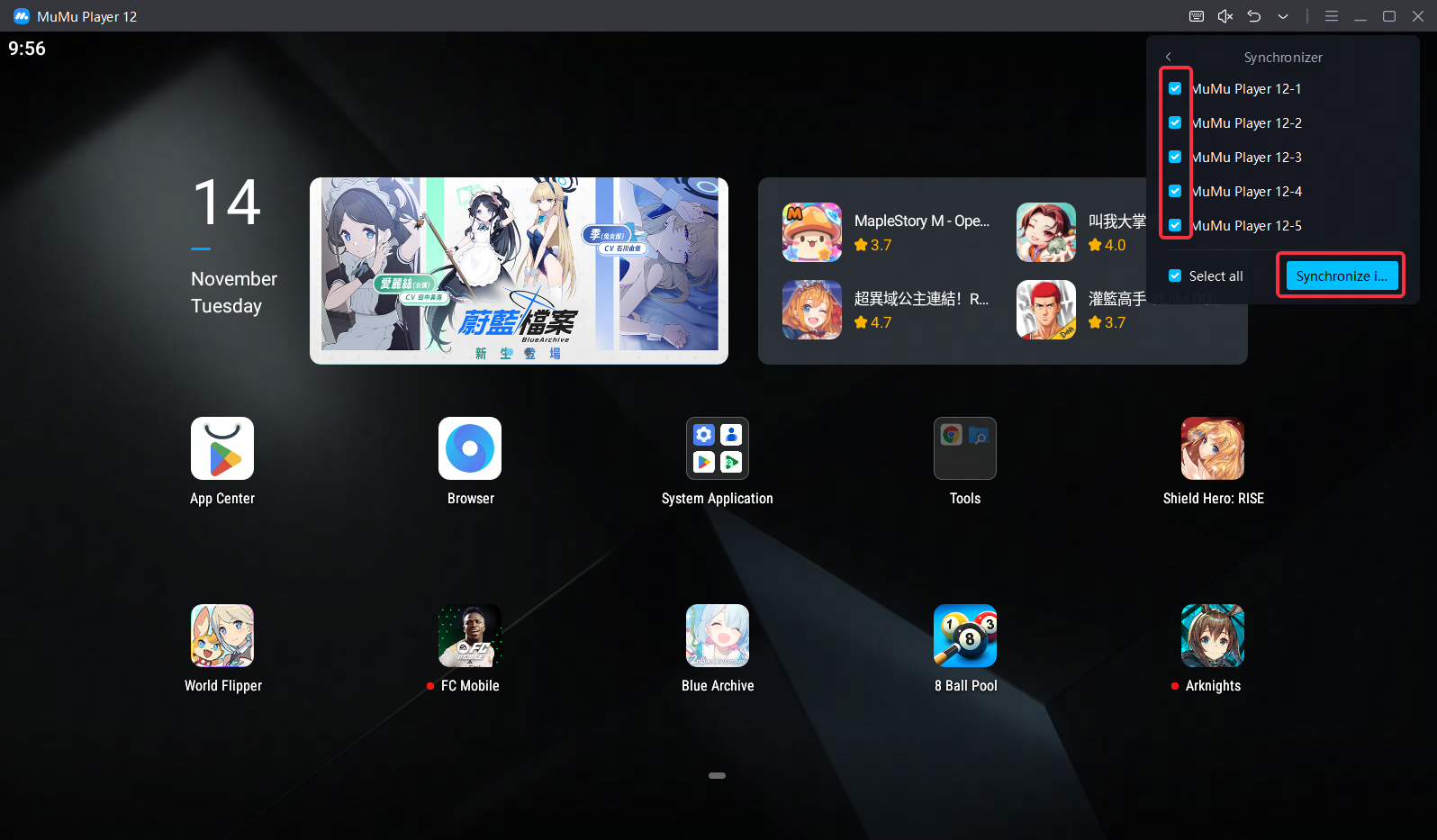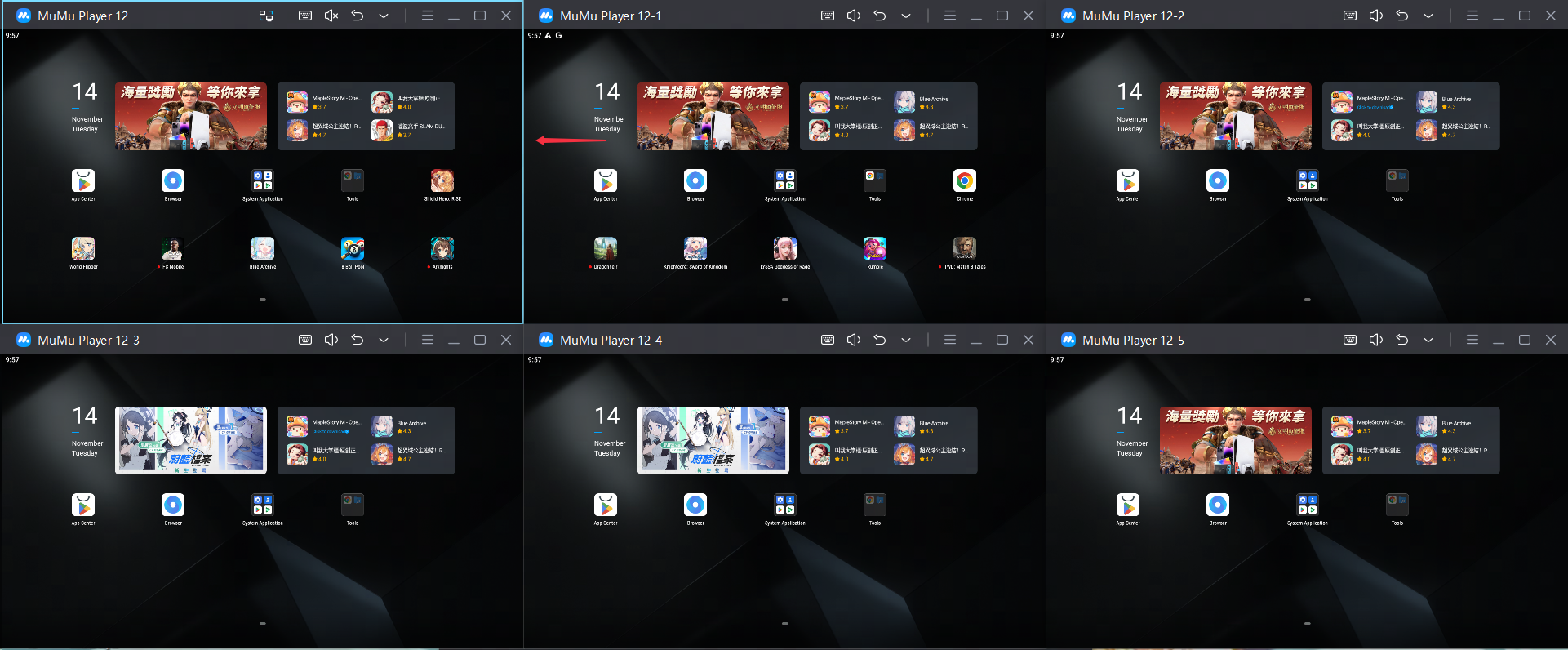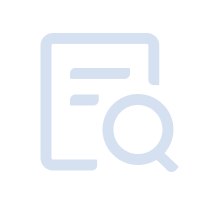【Contents】
2. How to use the synchronizer
1. What is a synchronizer
The synchronizer is a control function that synchronizes the operation of a certain emulator to other emulators. When it is necessary to perform the same operations on different emulator windows of the same game, such as on-hook and refresh, you can use the synchronizer to achieve such effects.
Note: Currently, the synchronizer only synchronizes the click and input operations of the desktop area of the emulator (as shown in the figure below)
In addition, the synchronization function does not support MuMu Player X version. Please check whether the frame display of the emulator is the same with the figure below.
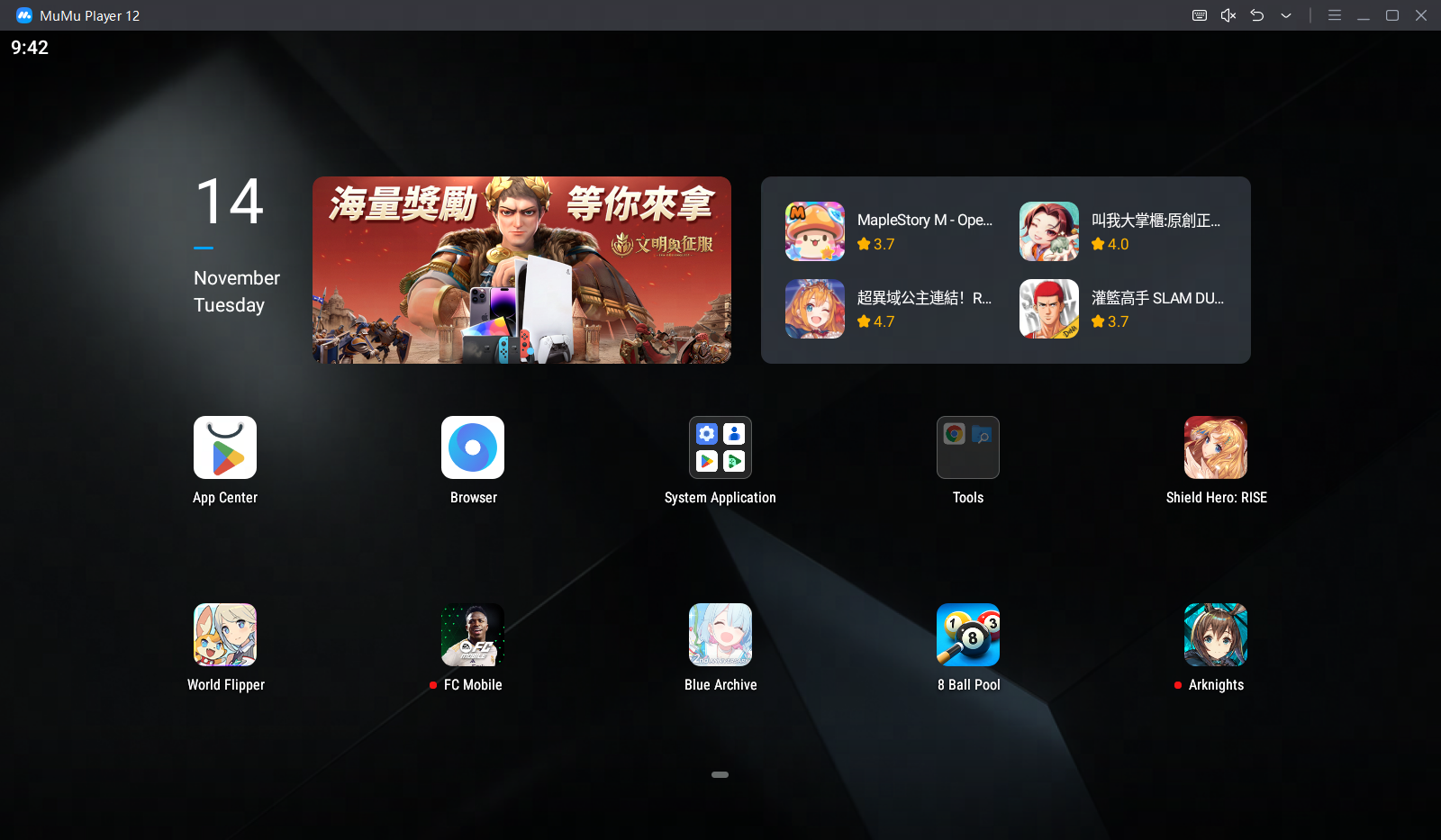
2. How to use the synchronizer
Step 1: Open the MuMu Player 12 Multi-instance, and set the resolution of multiple emulators in batches (users who do not need to adjust the resolution can directly proceed to the second step);
Note: When the resolution of the emulators is different, there may be errors in the synchronization effect. It is recommended to adjust the settings beforehand:
Select the emulators you need to use, then click the lower left corner of the Multi-instance→Settings→Display→Resolution setting (select or customize any resolution), and finally save the settings
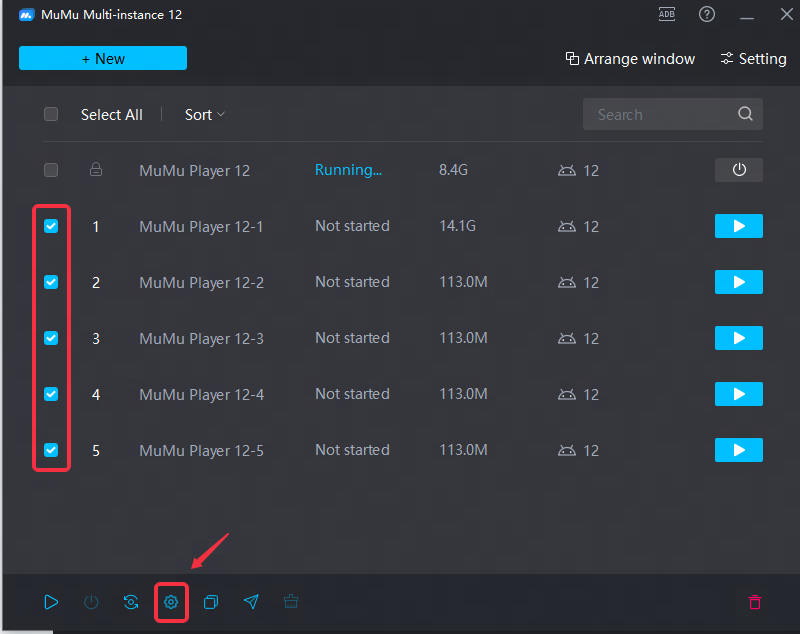
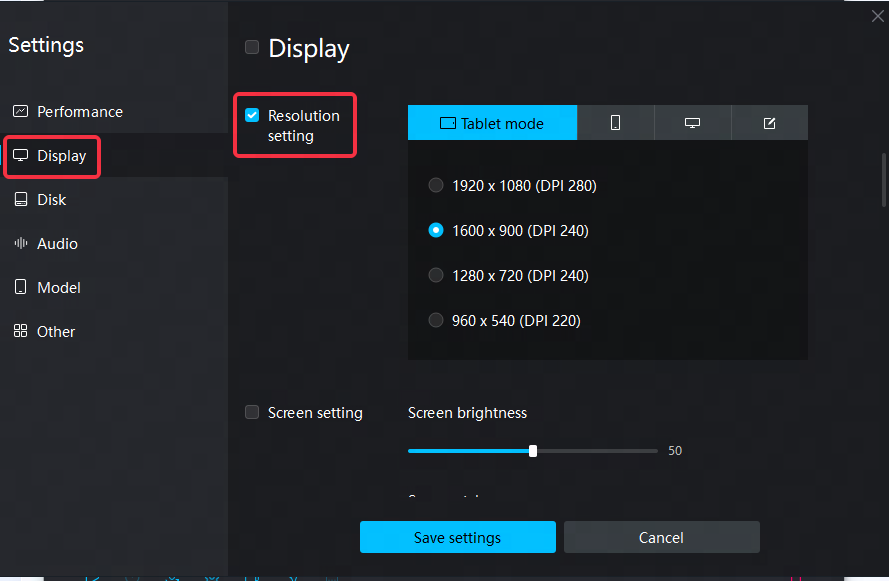
Step 2: Start the emulator. You can select multiple emulators in the MuMu Player 12 Multi-instance window and start them in one click (you can also click start on the emulators that need to be run in the multi-instance, or send a shortcut to the desktop. Double-click on the desktop to start)
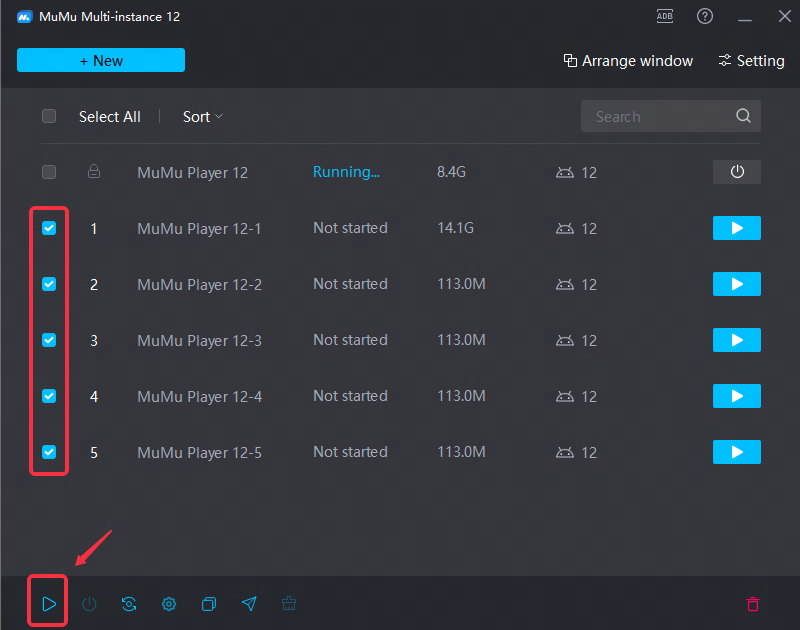
Step 3: Open the synchronizer in the emulator that you want to operate: select the emulator, and then click the "Toolbox" icon on the upper right→"Synchronizer" to open the synchronizer interface.
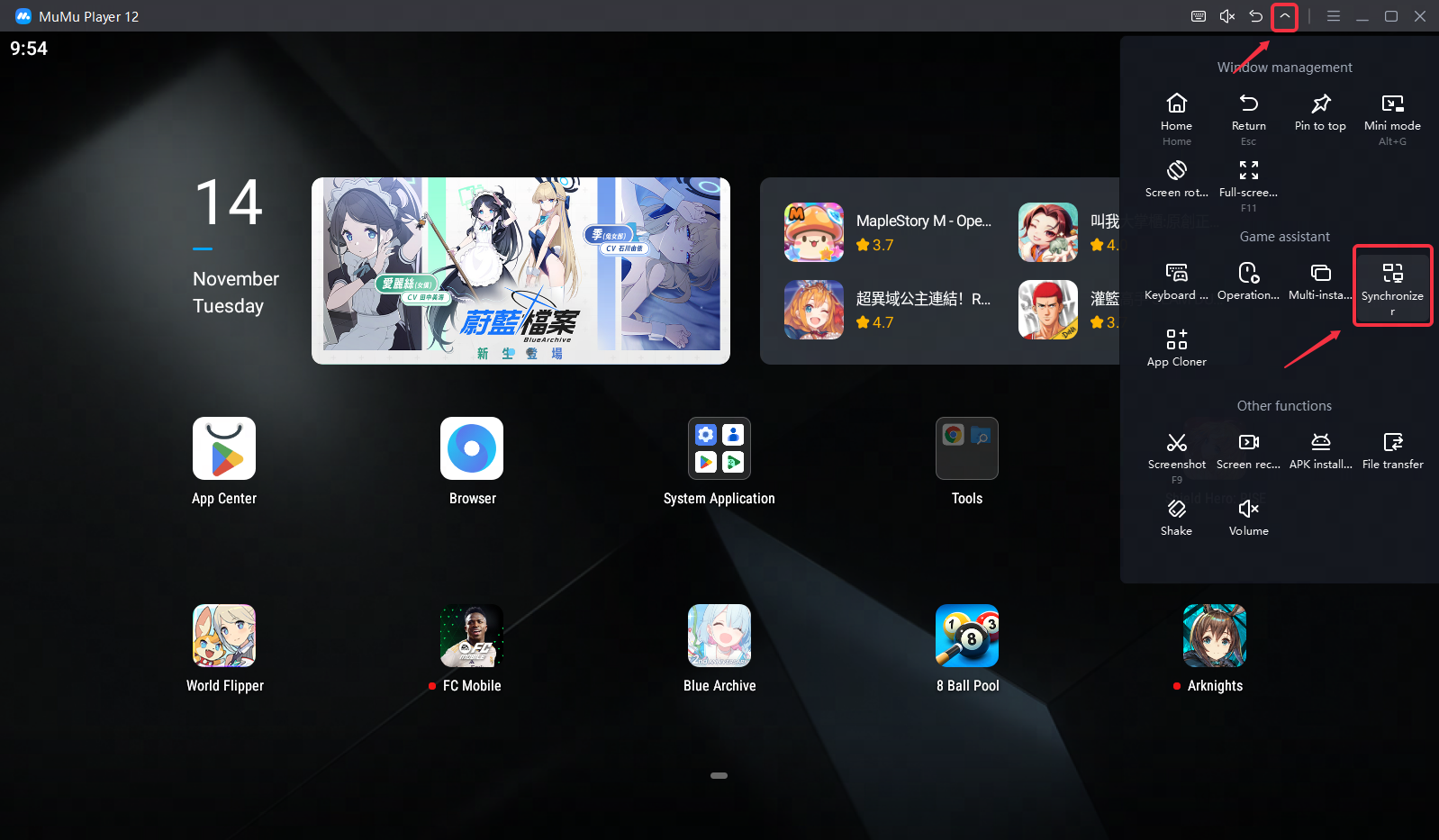
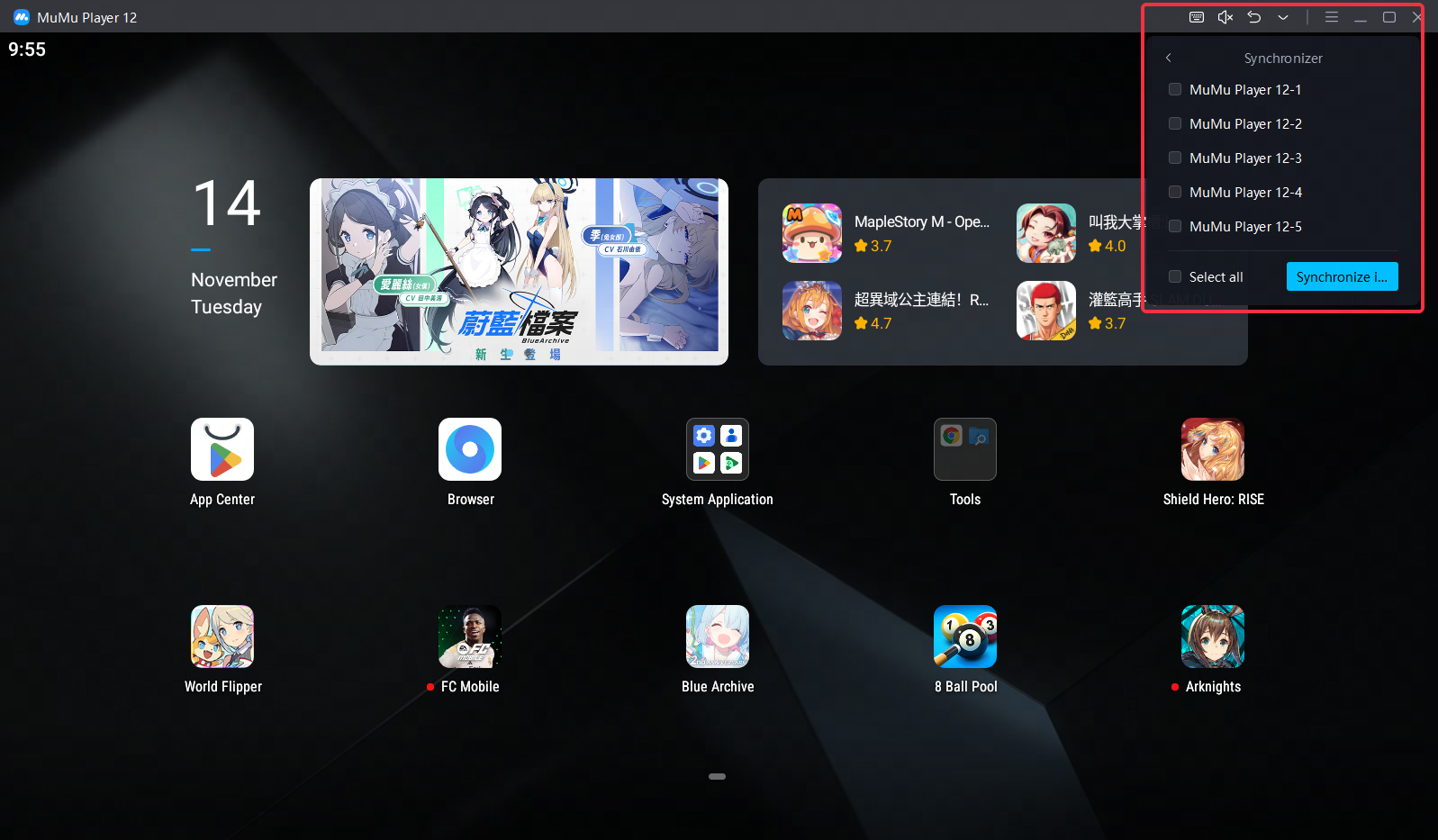
Step 4: Check the emulator that needs to be synchronized in the synchronizer, click "Synchronize immediately" to start the synchronization operation, and the click, input, keyboard and mouse operations on the chosen emulator will be synchronized to other emulators.
Note: The color of the frame of the emulator with synchronous operation turned on is always bright (one of the four colors of blue, yellow, orange, and purple is random), when the mouse is placed on the emulator, the color of the frame of the emulator being synchronized will change to the corresponding light color (for example, the frame of the emulator with the synchronization operation turned on is always bright blue, and the frame of the synchronized emulator will turn into light blue), so as to quickly find the emulator with the synchronization enabled and being synchronized