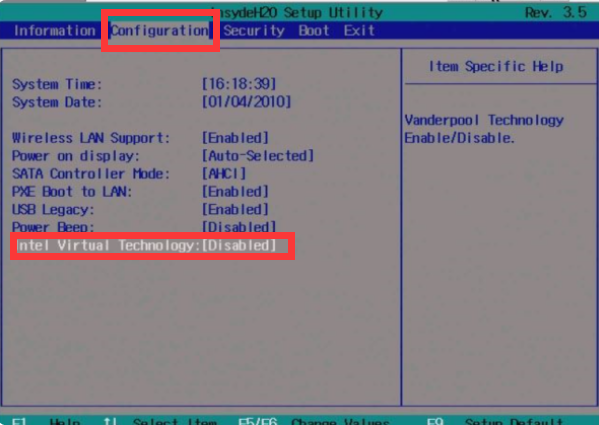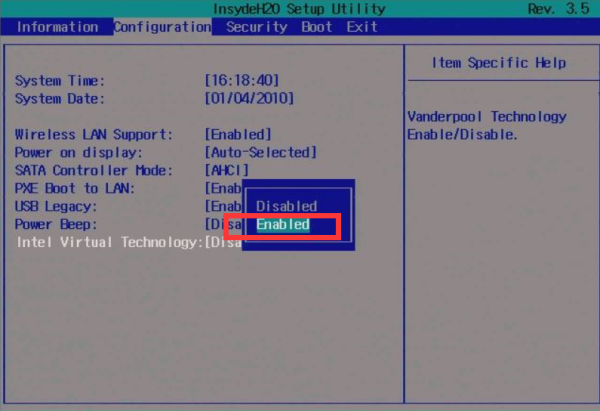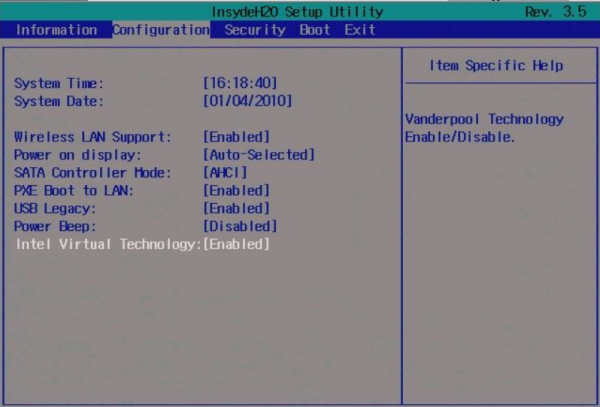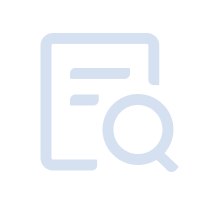① Reboot your PC and access BIOS: Right on the first interface after booting, repeatedly press "F2" to access the BIOS.

Remark: (What if I keep on failing to access BIOS because the startup happens too fast?)
② Find the setting and enable VT:
Go to "Advanced" → "CPU Configuration" → select "SVM MOD"/"Intel Virtualization Technology", change it from "Disabled" to "Enabled" → press F10 to save the setting and exit.