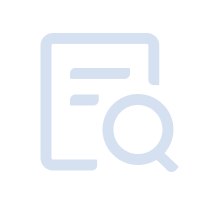The first step is to restart the computer, the screen lights up after constantly pressing the "ESC" key to enter the BIOS page, the boot speed is too fast to enter the BIOS how to do that?
Step 2, find the VT option in the menu and turn it on.
1. Enter the BIOS page, find the "TurboOC" - "CPU Configuration (processor configuration)" -- "Intel Virtualization Technology (Intel Virtualization Technology)" option, the "Disabled" is Modify "Disabled" to "Enabled" or "Disabled" to "Enabled".
2. Press the Save key F10 to save and exit (Save & Exit), VT will be successfully opened! If you have completed the above operation, but the emulator still shows that VT is not turned on, what should I do?
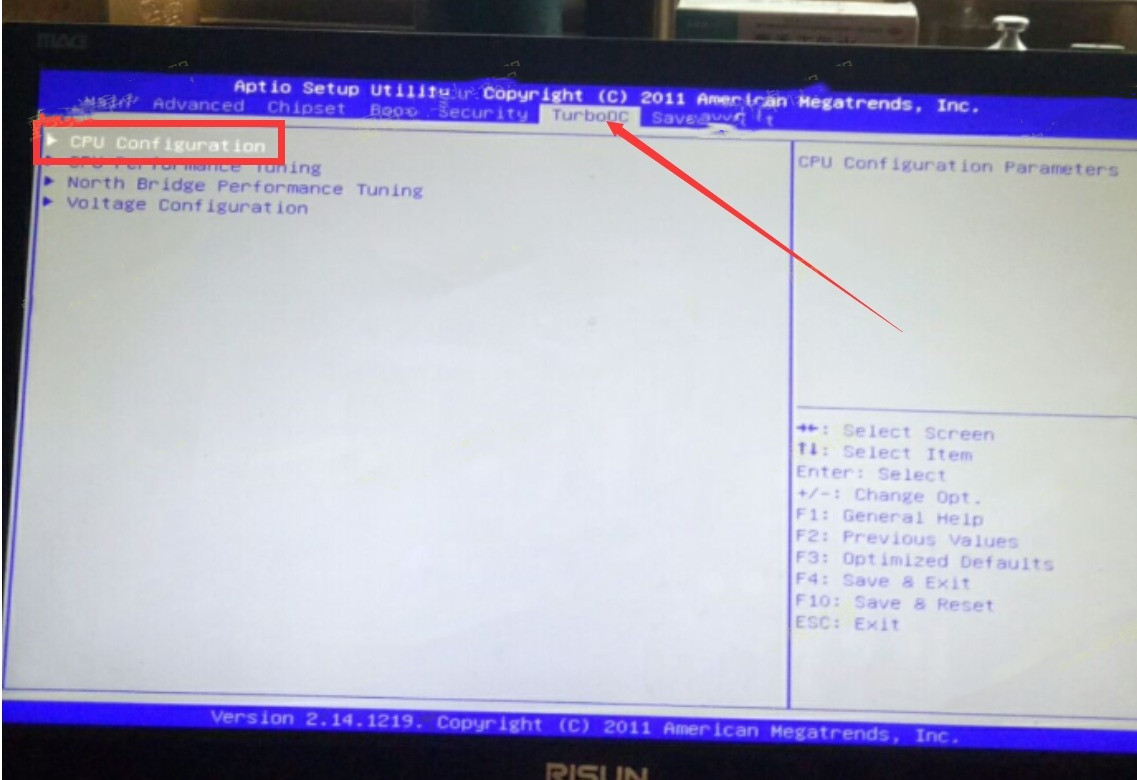
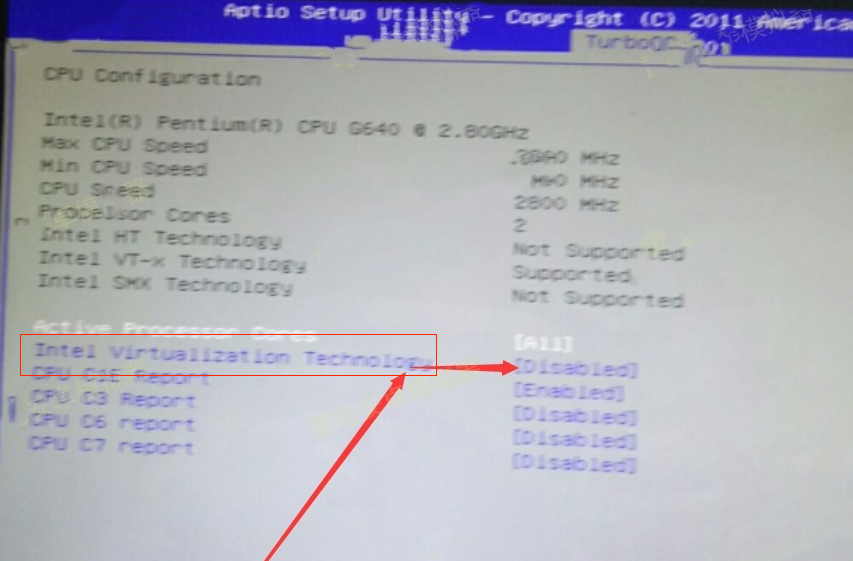
Note: Some users may not find the "Intel Virtualization Technology" option according to the tutorial, so you can go to the different top menu bars to find the VT settings according to the keywords "Virtual", "Virtualization", "VT-X", "SVM", "Virtualization Technology".