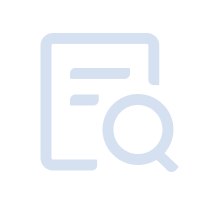If an error occurred during the installation of MuMu Player 12, please press "Ctrl+F" to search for the error code, and try to follow the according solution:
Error code 1
Solution: The error is that the installer has been terminated, please re-download and install the emulator; if you have problems updating the emulator, please try the update again.
Error code 33
Solution: This problem is caused by insufficient disk space. Please clear the disk space of the C drive, reserve more than 4GB, and then try to download and install again.
Error code 10001, 20002, 20003
Solution: After closing or uninstalling the antivirus software, re-download and install the emulator.
Error code 10002
Solution: This problem is caused by an abnormal installation path. Please check whether the installation path can be accessed normally, or try to change the installation path and reinstall.
Error code 11001, 30012
Some files are found to be occupied during installation, which may be affected by protection software. please try:
Solution 1: Turn off or uninstall the protection/antivirus software and try the installation again.
Solution 2:
1. Press "Win+R" to open the running window, and enter "CMD";
2. Enter the command line to execute sc.exe stop MuMuVMMDrv;
3. Enter the command line to execute sc.exe delete MuMuVMMDrv;
4. Restart the computer and reopen the downloader installation.
Error code 30000, 30004, 30006, 30013, 50010
Try the following solutions:
Solution 1: After ending all MuMu-related processes in the "Task Manager", restart the downloader to install it.
Solution 2: Turn off or uninstall the protection/antivirus software and try the installation again.
Solution 3: Check whether there are files in the installation path directory, delete all files and try the installation again.
Error code 30011, 50015
The installation failed due to insufficient system disk space. Please clean up the disk first and then reinstall.
Error code 50001
Please check your computer and try the following solutions:
Solution 1: If the disk space is insufficient, check the remaining space of the system disk and the disk where the emulator installation path is located. If there is insufficient space, please clean up the disk and try the installation again.
Solution 2: If the current computer memory is insufficient, close some programs or clear the memory and try the installation again.
Solution 3:
1. Operate "Win+R" to open the running window, and enter "%userprofile%/.MuMuVMM";
2. Delete the files in the folder and try the installation again.
Solution 4: After ending all MuMu-related processes in the "Task Manager", restart the downloader to install it.
Error code 80001
There may already be an instance of the installer running on this machine. If it is confirmed that the downloader is closed, please open the "Task Manager", end the MuMu*.exe process and try to reinstall it.
Error code 80002
The reason for this error is that a higher version has been detected locally. Check, please:
1. The emulator version you are currently installing is lower than the emulator version installed on this machine. If you want to install a higher version, please download the latest version from the update log on the official website and install it.
2. If you are sure that the emulator is not installed on this machine or the version installed on this machine is old, please open the directory: %public% in the resource manager, find and delete the folder: .MUMUVMM, and try to reinstall after deleting.