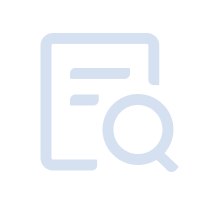MuMu Player 12 now has the application split screen function. You can drag out the labels on the top tab of MuMu Player 12 to perform application split screen operation. Please refer to the following steps for details.
【Contents】
(1) Check the emulator version
(2) Turn on the "keep running in the background" function
(3) Perform the split-screen operation
(4) Frequently Asked Questions
1. Precautions for using the "keep running in the background" function
2. Precautions for using the split-screen function
(1) Check emulator version
Upgrade MuMu Player 12 to version 3.6.1 and above. You can click the Menu icon at the upper right corner of your emulator - "About MuMu", check for updates, or >>click here to get the latest version;
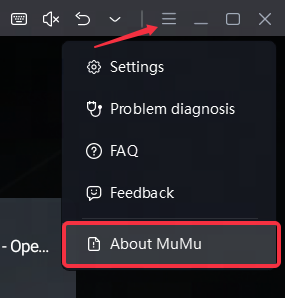
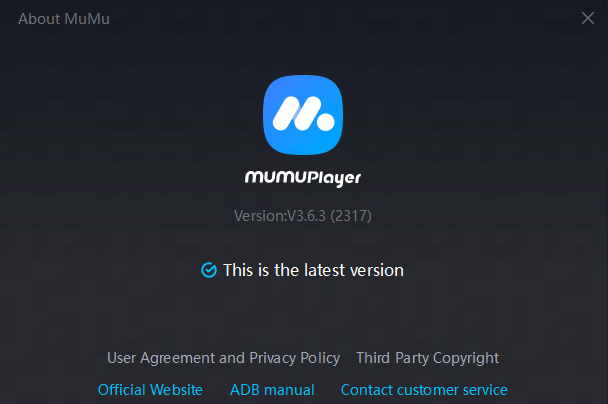
(2) Turn on the "keep running in the background" function
In the emulator "Settings" - "Other", check the "keep running in the background" function, save the settings and restart the emulator to use the split-screen function;
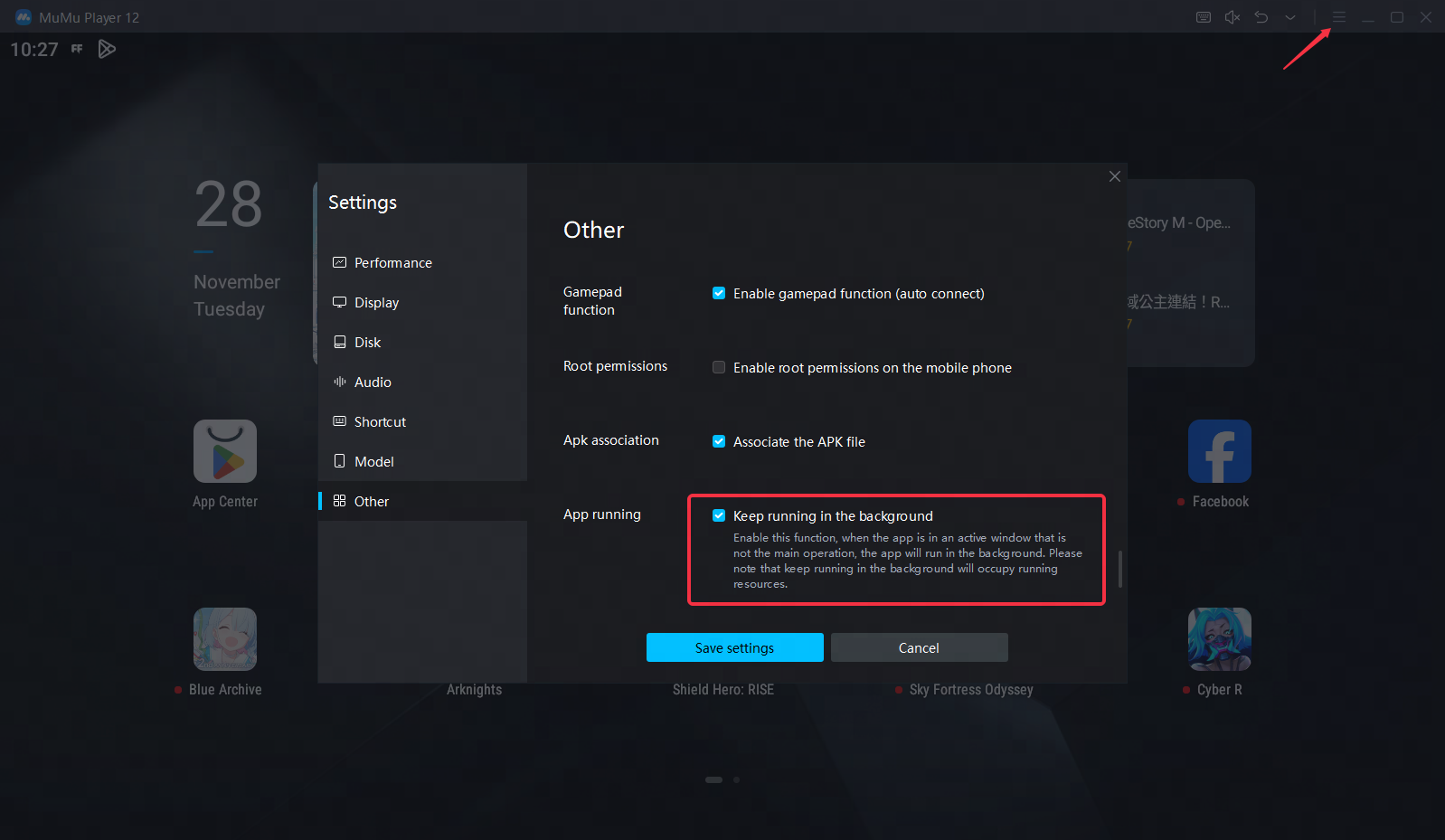
(3) Perform the split-screen operation
After completing the above settings adjustment, long press the label and drag it out to achieve split screen.
Split screen operation example picture:
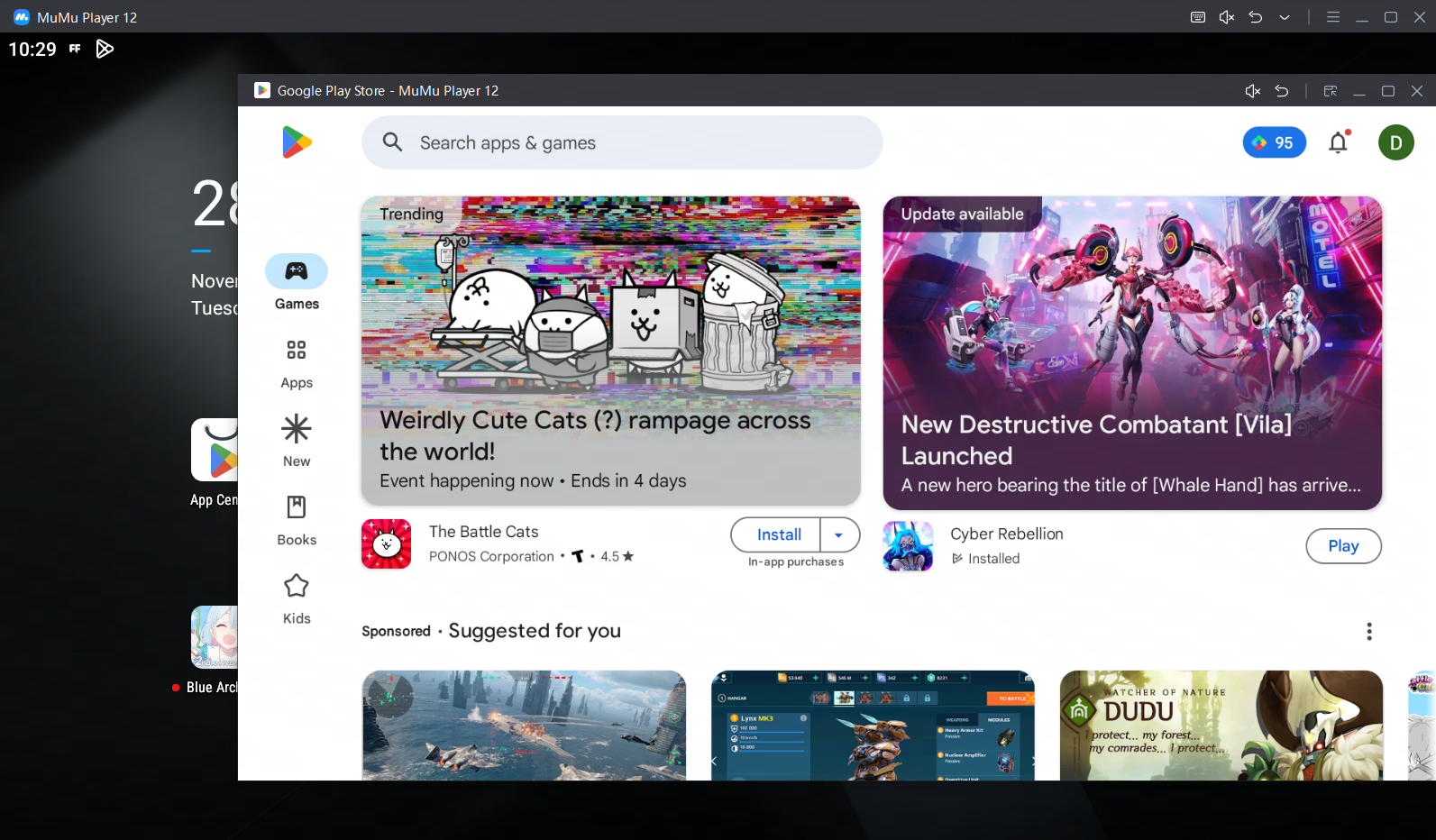
(4) Frequently Asked Questions
1. When using the "keep running in the background" function, you need to pay attention to the following points:
1) After the keep-alive function is turned on, the application will remain running in the background and consume system resources (such as CPU usage). If you do not need this function, you can turn it off in the settings center.
2) The more applications/games running simultaneously in a single emulator, the higher the required performance settings. You can adjust the emulator performance settings as appropriate according to the computer performance.
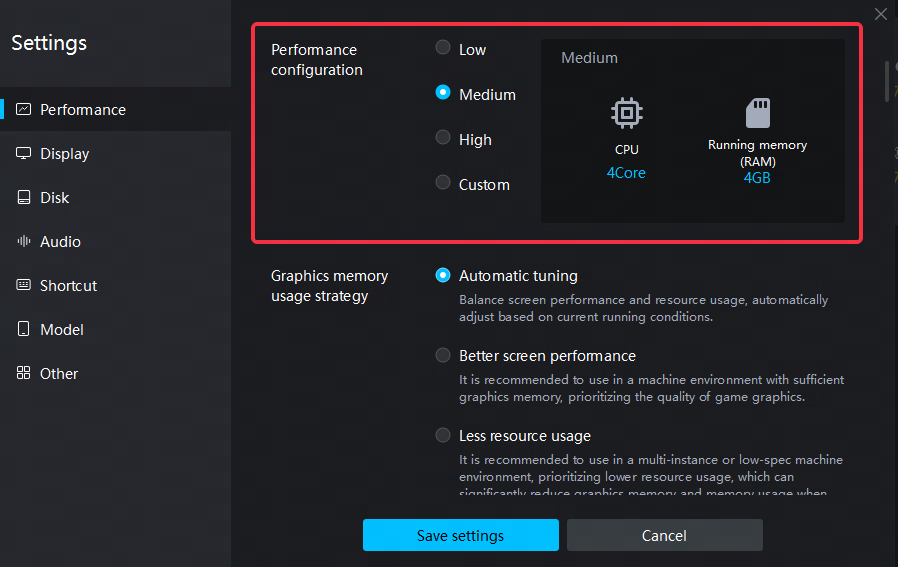
3) When the keep-alive function is turned on, the floating window function of some applications will be disabled. If you need to use the application floating window function, please turn off this function.
4) When the keep-alive function is turned on, the current version of scripts that use the screenshot function (such as ALAS, key wizard and other auxiliary software) will be invalid, you need to turn off this function to run the scripts normally.
2. When using the split-screen function, you need to pay attention to the following points:
1) Some functions of some applications cannot run in the "keep-alive" state, so split screen cannot be performed;
2) Scripts that use the screenshot function (such as ALAS, BBCChannel, key wizard and other auxiliary software) will be invalid in the "keep alive" and "split screen" states, you need to turn off this function to run the scripts normally;
3) The synchronizer function only supports use when Multi-instances are opened, and does not support use in the interface dragged out by the split-screen function;
4) The exclusive version of emulator does not support the split screen function currently. For example, the "Arknights" exclusive emulator does not support split screen, please use the MuMu Player 12 official website version;
5) Functions such as separate volume adjustment, split-screen window arrangement, and individual key editing are still under continuous iteration, please wait patiently.