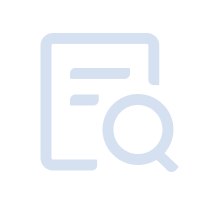After using the computer for a period of time, each disk has accumulated a lot of unnecessary files, occupying memory space, such as: downloaded program files, temporary files, recycle bin, etc. If you need to clean up this part of the content, you can follow the steps below:
Step 1: In My PC, right-click the disk that needs to cleaned up, and then click "Properties";
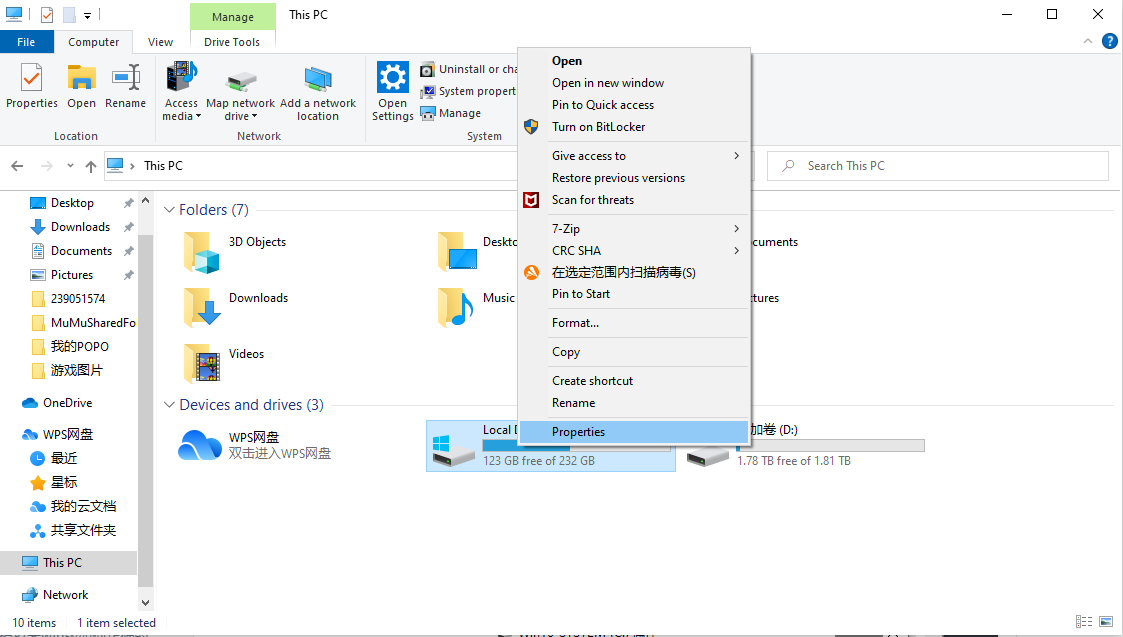
Step 2: In properties page, click Disk Cleanup;
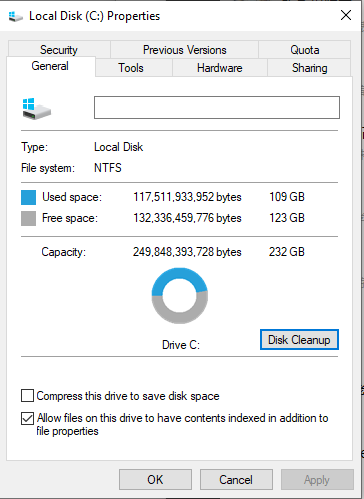
Step 3: After clicking the Disk Cleanup, the system will start to scan the disk. After the scan is completed, the remaining computer files that can be cleaned will pop up. Check the files that need to be deleted and click OK to clean up;
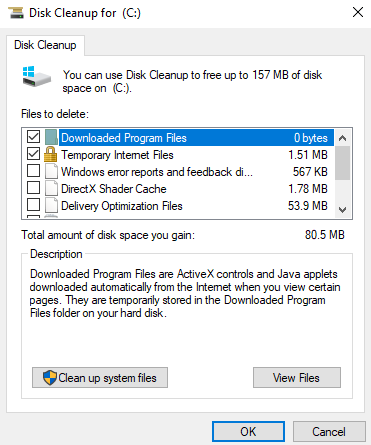
Step 4: Click the window and R key at the same time to open the run window;
Step 5: Enter %temp%, and open the temp folder;
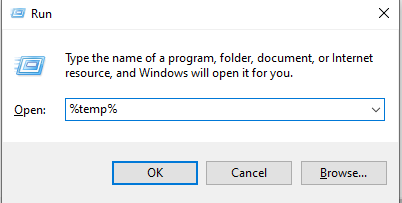
Step 6: The files in the temp folder are temporary files, ang you can delete all of them; if you can't, skip this step.
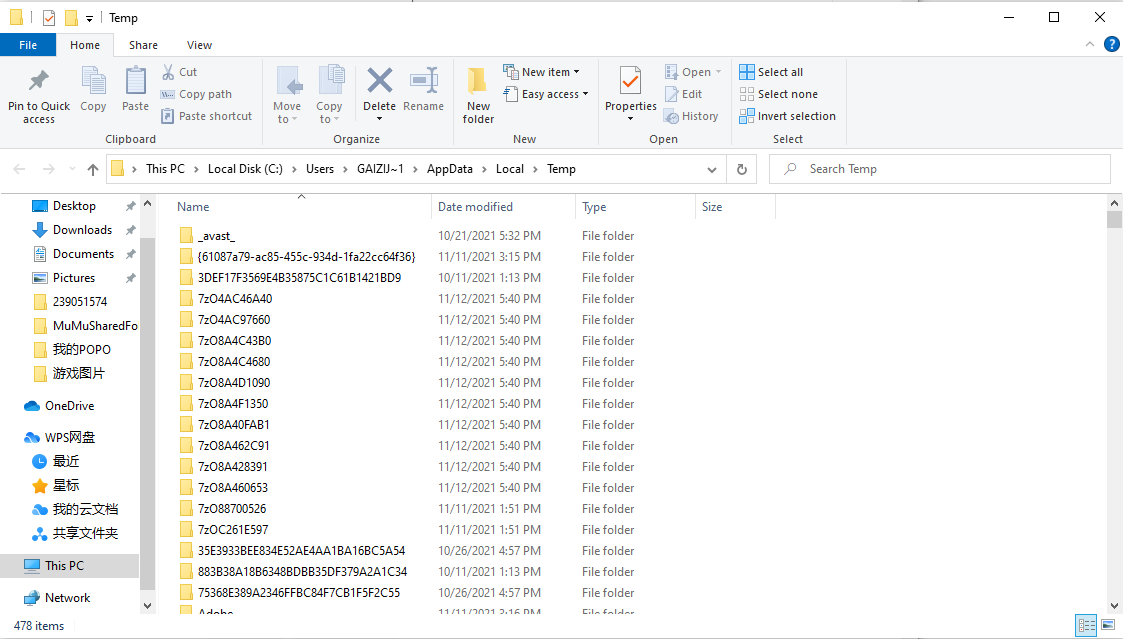
 Consult "online customer service" via Messenger and get more help
Consult "online customer service" via Messenger and get more help