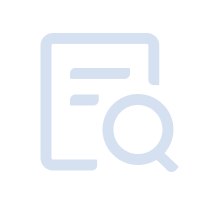1. Download the MuMu Player version 2.6.11.0 or higher from the official website;
2. After the installation is complete, click the desktop icon "Multi-drive" to open the multi-driver management;
3. Select "Copy emulator" or "Create new emulator";
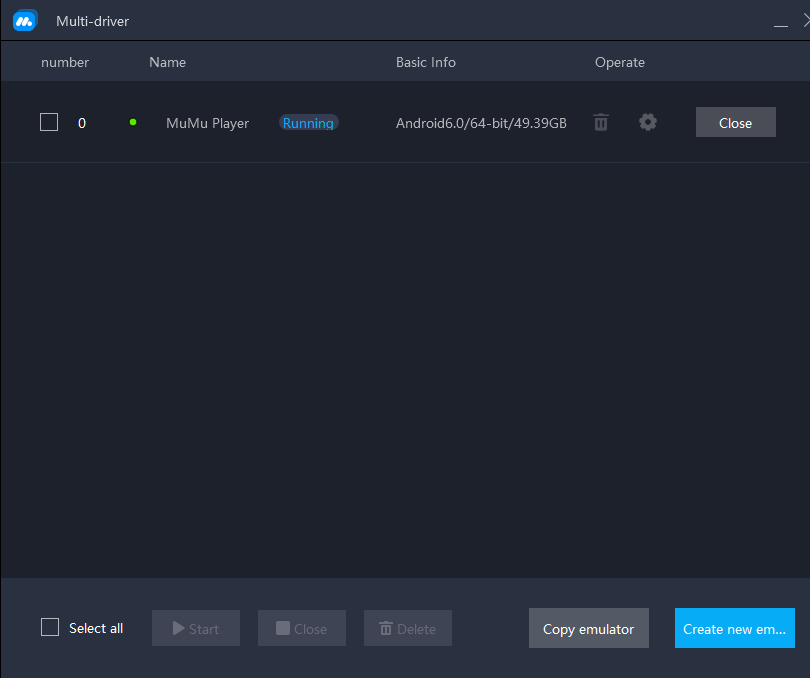
Note: "Copy emulator" means the games and files in the emulator you selected will be copied to the disk where MuMu Player is installed, please make sure that your disk space is enough; "Create new emulator" means "installing" an emulator again, which will only include the default functions and applications;
4. After creation, click Start, and you can open multiple emulators;
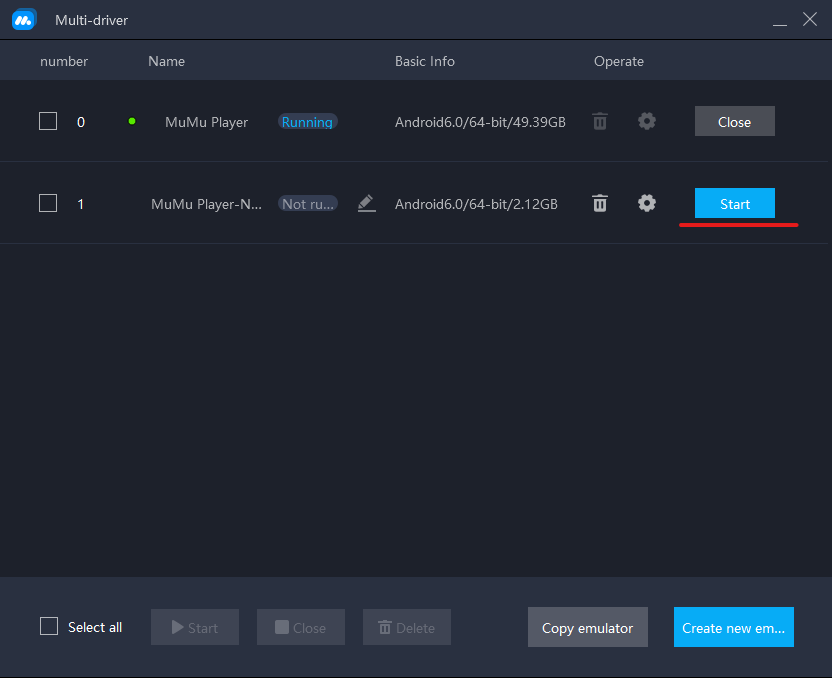
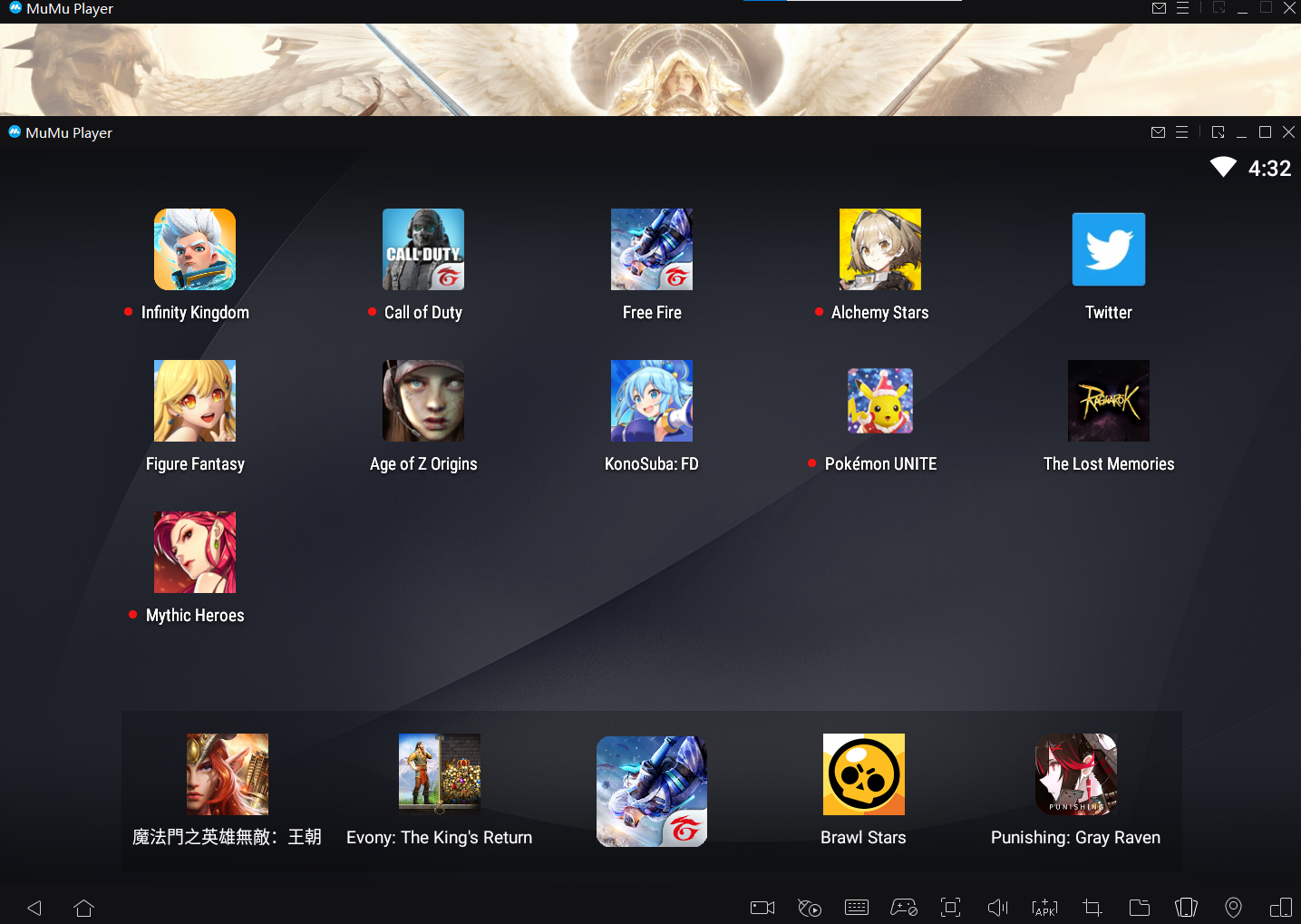
5. You can run multiple emulators to play different games at the same time (the number of emulators depends on the computer configuration);
6. You can also simultaneously play multiple same games (as long as you have different accounts).
Download MuMu Player immediately. From now on, enjoy the ultimate multi-drive function: run multiple games and apps independently at the same time, easily manage multiple accounts, play games or AFK are both available!