If MuMu stops responding at 99% or crashes due to a "reason unknown" prompt, troubleshoot by eliminating the following causes one by one:
I. VT not enabled
VT must be enabled for the simulator to run properly. Click here to learn how to enable VT.
II. Outdated graphics or sound card driver
Download and install DriverGenius, use it to check if your graphics and sound card drivers are up to date. Click here to download DriverGenius.
III. Windows firewall is not turned off
Go to "Windows Security" → "Update and Security" → "Windows Security" → "Firewall & network protection" → turn off the firewall under all three tabs.
IV. The graphics card does not support the current rendering mode
Access "Settings" (upper right corner)-"Advanced" → "Graphics rendering mode" → "Speed +" is selected by default, so change it to "Compatible +" → restart the emulator.
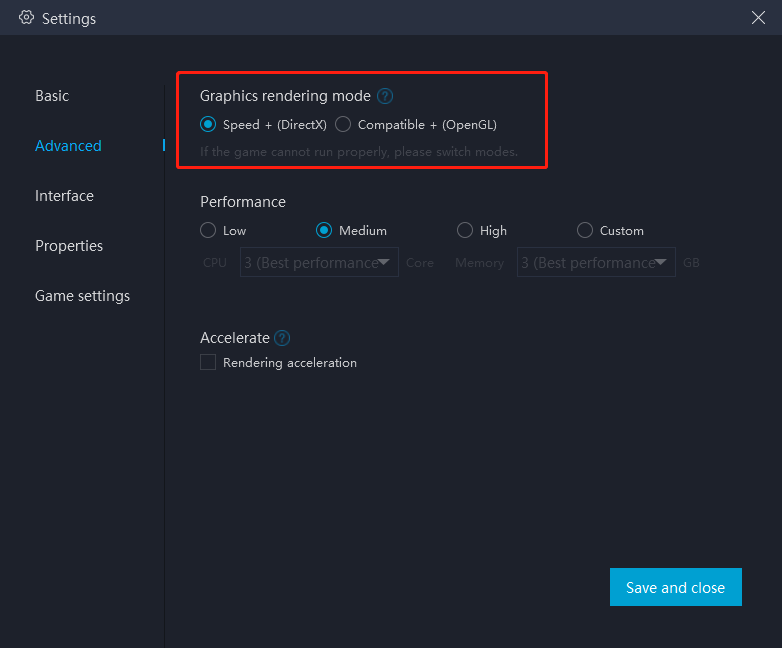
V. For abnormal shutdowns or other unknown problems, try uninstalling and reinstalling the software
1. Abnormal shutdown (due to power loss etc.): Power on the PC, power it off, power it back on and see if the problem persists;
2. If the above solution doesn't work, uninstall the software from control panel and reinstall it.
VI. Multi-user or user permission issues
1. Check if there are other users running the emulator on the same PC, if so, log them out;
2. Enter the installation directory and right click Nemu\EmulatorShell\networkReset.bat , run it as an administrator and restart the emulator;
3. Click here to download the hotfix file, unzip it, double click "double click.bat" to execute it, and restart the emulator;
4. If port mapping failed: Open the installation directory ...\vms\myandrovm_vbox86\Logs\Nemu.log, use Ctrl+F to search the keyword “failed”, look for an entry that goes “failed to redirect VBox port”.
If you can find one or more of these, run as an administrator the following file Installation directory ...\EmulatorShell\networkReset.bat and see if it fixes the problem.
5. Virtual machine issue: Place Nemu.exe and the .dll files in the installation directory of the Hypervisor, right-click and select "Run as administrator". Successively select Start, Show, then observe the popup window for errors.
