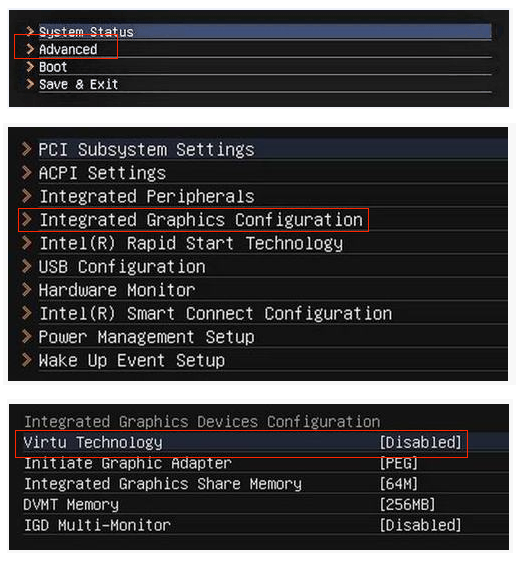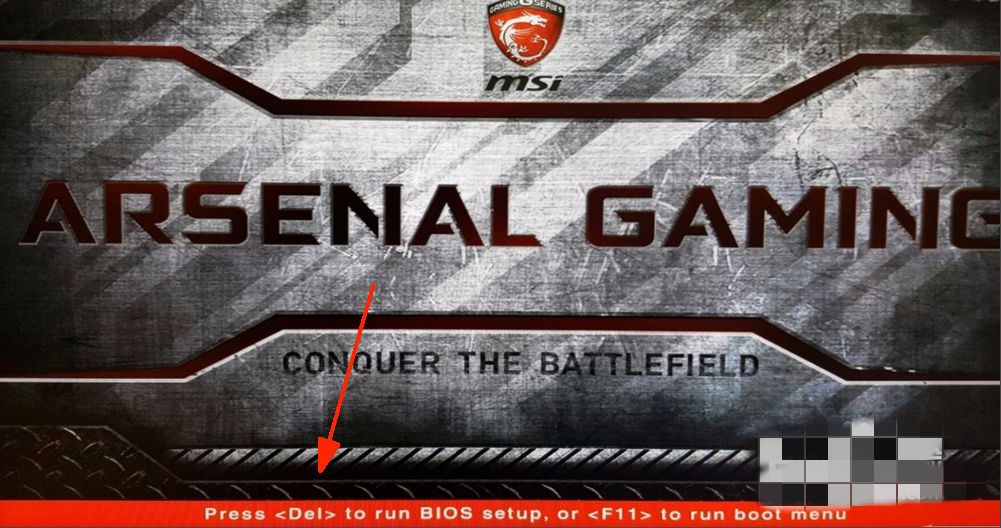① Reboot the PC and access BIOS:
Right on the first interface after booting, repeatedly press " Del " to access BIOS.
Remark: (What if I keep on failing to access BIOS because the startup happens too fast?)
② Find the setting and enable VT:
Case 1: Go to "OC"/"overlocking" → "CPU feature" → "SVM Mode" → Change if from "Disabled" to "Enabled" → Press F10 to save the setting and exit.
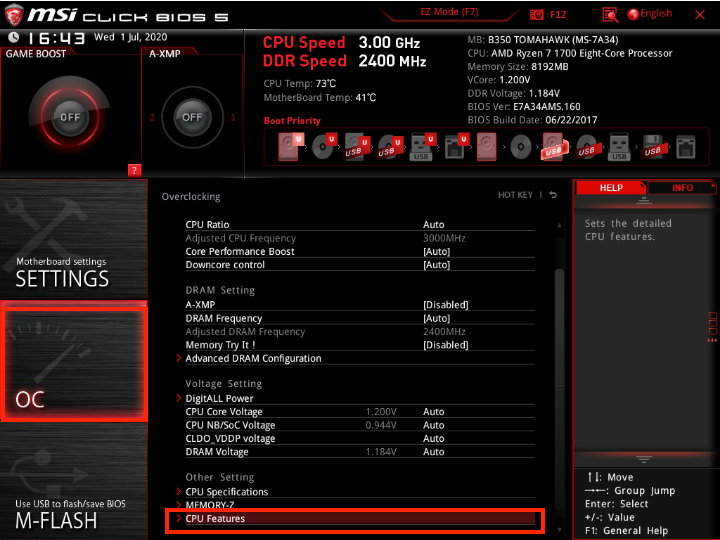
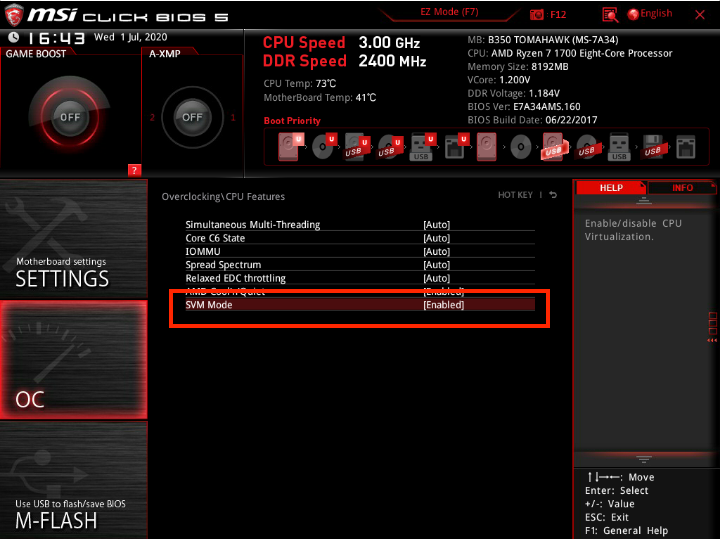
Case 2: Go to "SETTINGS" → "Advanced" → "Integrated Graphics Configuration" → "Virtu Technology" → Change it from "Disabled" to "Enabled" → Press F10 to save the setting and exit.