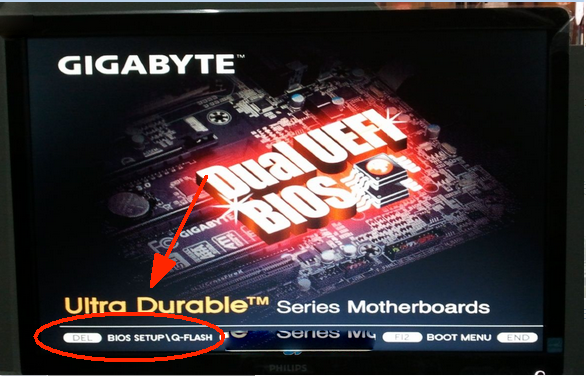- วิธีการติดตั้งไดรเวอร์อุปกรณ์ใหม่
- วิธีเปลี่ยนการแสดงผลจากสี 16 บิตเป็นสี 32 บิต
- วิธีสลับระหว่างการ์ดกราฟิกเฉพาะและการ์ดในตัว
- วิธีเพิ่มพื้นที่ว่างในดิสก์
- วิธีอัปเดตไดรเวอร์กราฟิก
- ความต้องการของระบบขั้นต่ําสําหรับเครื่องเล่น MuMu ใน Windows
- ปิดใช้งาน Hyper-V และปิดการแยกแกน
- จะปิดการใช้งานไฟร์วอลล์ได้อย่างไร
- วิธีการติดตั้ง DirectX 11
1. Reboot the PC and access BIOS:
Right on the first interface after booting, repeatedly press "Del" to access BIOS.
Remark: (What if I keep on failing to access BIOS because the startup happens too fast?)
2. Find the setting and enable VT:
Case 1: Go to "BIOS Features" → Find "Intel Virtual Technology" and "VT-d" → Change them from "Disabled" to "Enabled" → Press F10 to save the settings and exit.
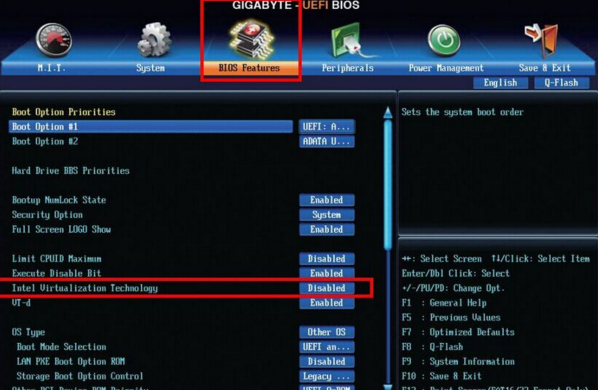
Case 2: Go to "M.I.T" → "Advanced Frequency Settings" → "Advanced CPU Core Settings" → "SVM" → Change "Disabled" to "Enabled" → Press F10 to save the setting and exit.
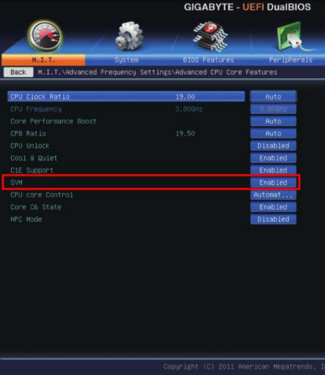
Case 3: Go to "Chipset" → "Advanced Frequency Settings" → "Advanced CPU Core Settings" → "SVM" → Change "Disabled" to "Enabled" → Press F10 to save the setting and exit
Remark: Different motherboard models may use different names for the term VT, some of the common ones include:
"Intel(R) Virtualization Technology", "Virtual", "Virtualization", "VT-X", and "SVM".