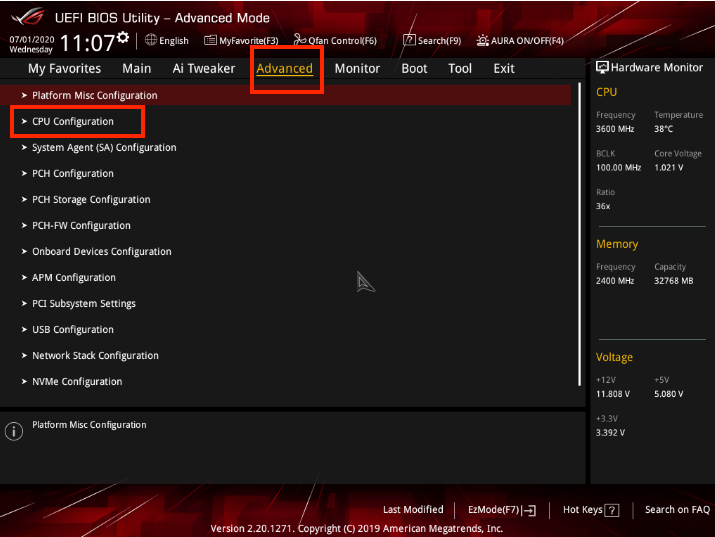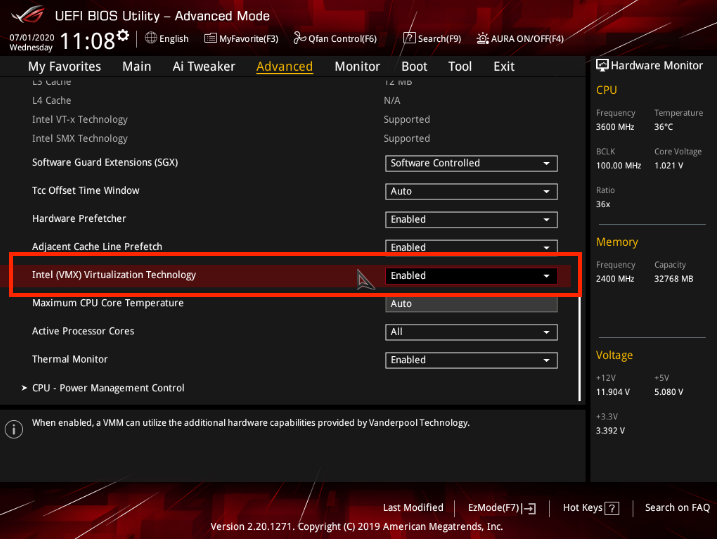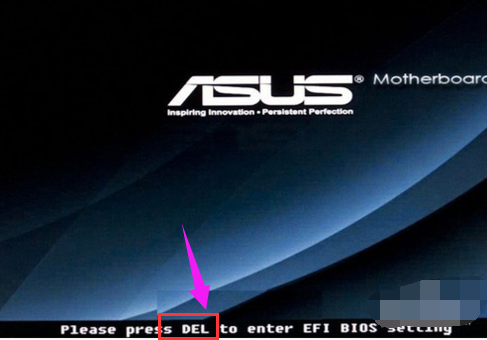① Reboot the PC and access BIOS:
Right on the first interface after booting, repeatedly press "F2" (most common)/Del/Insert/F10 to access BIOS.
Remark: (What if I keep on failing to access BIOS because the startup happens too fast?)
② Press the right arrow key (If nothing happens, press "F7" instead) and go to "Advanced" →"CPU Configuration"→"Virtualization Technology" → select "Enabled" → press F10 to save the setting and exit — reboot.
Remark: Different motherboard models may use different names for the term VT, some of the common ones include:
"Intel(R) Virtualization Technology", "Virtual", "Virtualization", "VT-X", and "SVM".