How to play Real Racing 3 on PC with MuMu Player
Real Racing 3 is a popular mobile racing game with over 500 million downloads. It features licensed tracks, over 40 circuits at real-world locations, and more than 300 detailed cars from top manufacturers. The game also offers Real-Time Multiplayer, Social Leaderboards, Formula 1® events hub, Time Trials, night racing and innovative Time Shifted Multiplayer™ technology for flexible gameplay. In-app purchases are available but can be disabled in device settings.

Now it's time to play this fantastic mobile game on PC with MuMu Player! For more guides and tips, please review the list below:
Emulators like MuMu Player could offer you a wonderful gaming experience! Emulators have several advantages including cost-effective, ease of use, bigger screen, faster speed, higher FPS and so on. This version of MuMu Player provides you a better video output, better audio, is much more convenient (no need to connect a TV or physically switch cartridges around) and most importantly, much more reliable. Besides, you could also set personalised control method, which fits your habits best, on your keyboard and mouse. MuMu Player is one of the best Android emulators on the market right now in terms of performance.
Installation Guide
The followings are steps for installing Real Racing 3 on PC.
Step 1: Download and install MuMu Player from the official website on your PC.
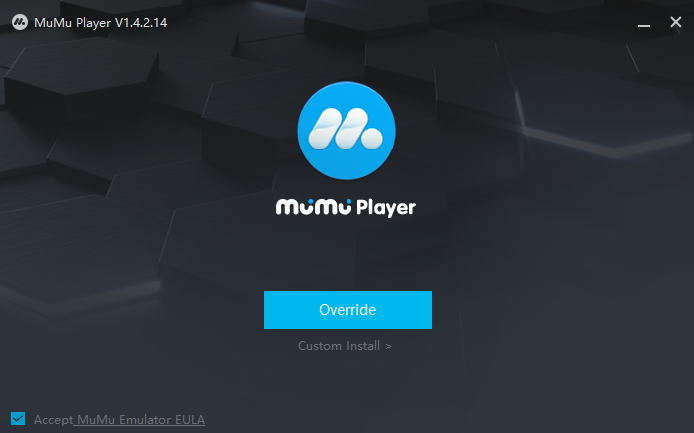
Step 2: Launch MuMu Player and click App Center, then look for Real Racing 3 in the search bar on the top.
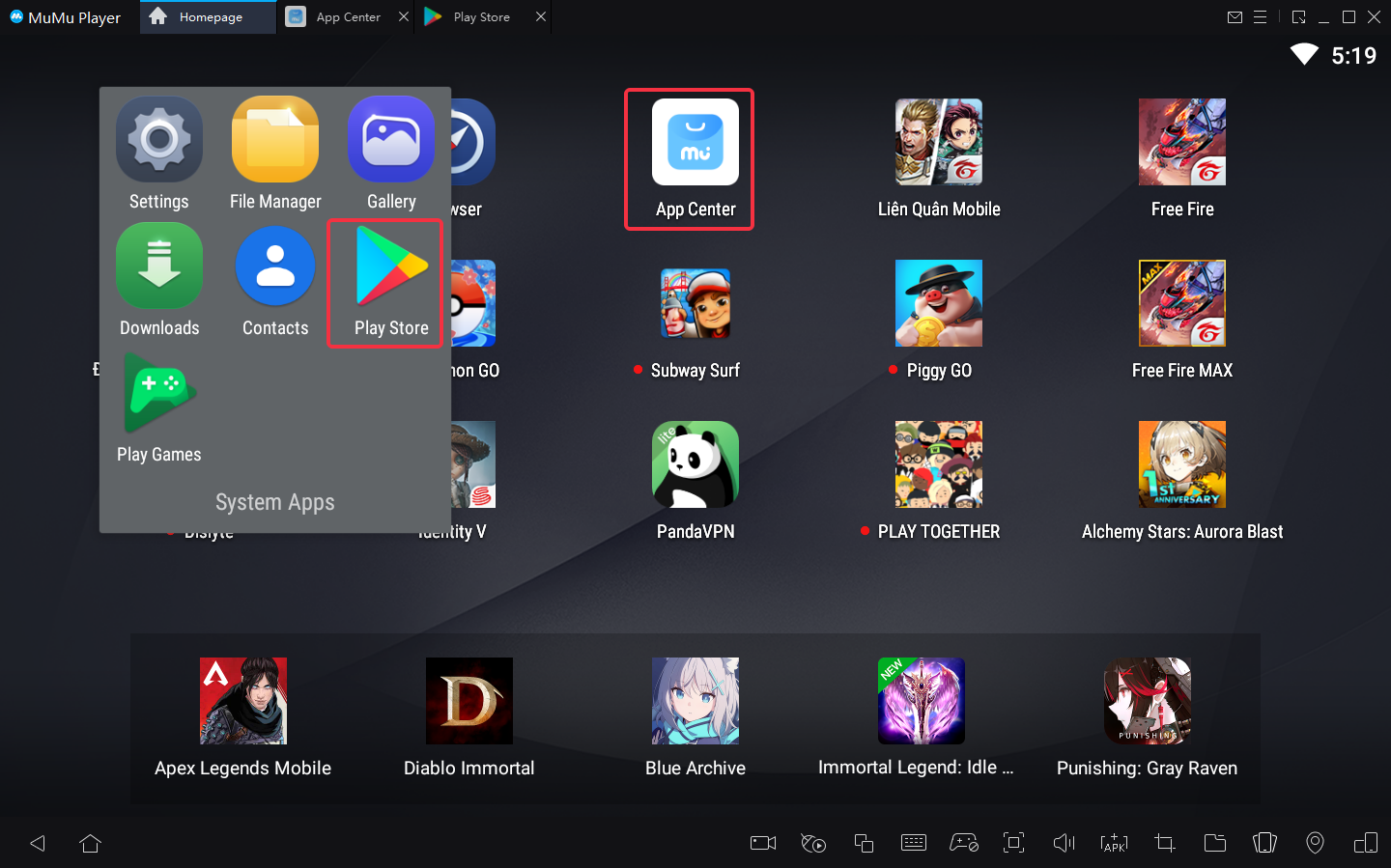
Note: If you couldn't launch MuMu Player, you could enable Virtualization Technology (VT) on your MuMu Player manually. Enabling VT allows multiple operating system to run simultaneously without any negative impacts and significantly boosts emulator performance. Search "Enable VT" on MuMu Player's official website or just click this link to access the tutorial.
Step 3: Complete Google sign-in to access the Play Store and install Real Racing 3.
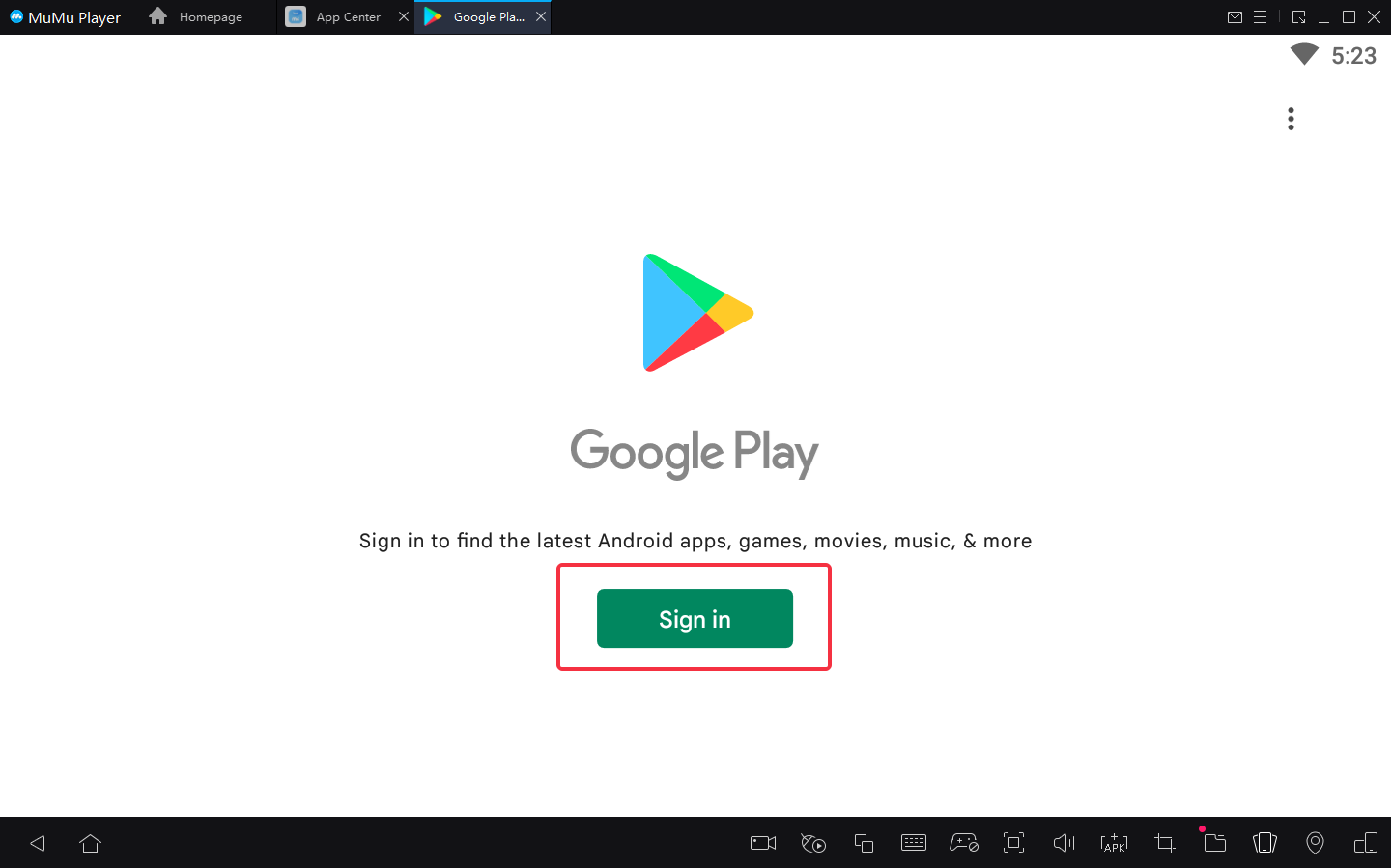
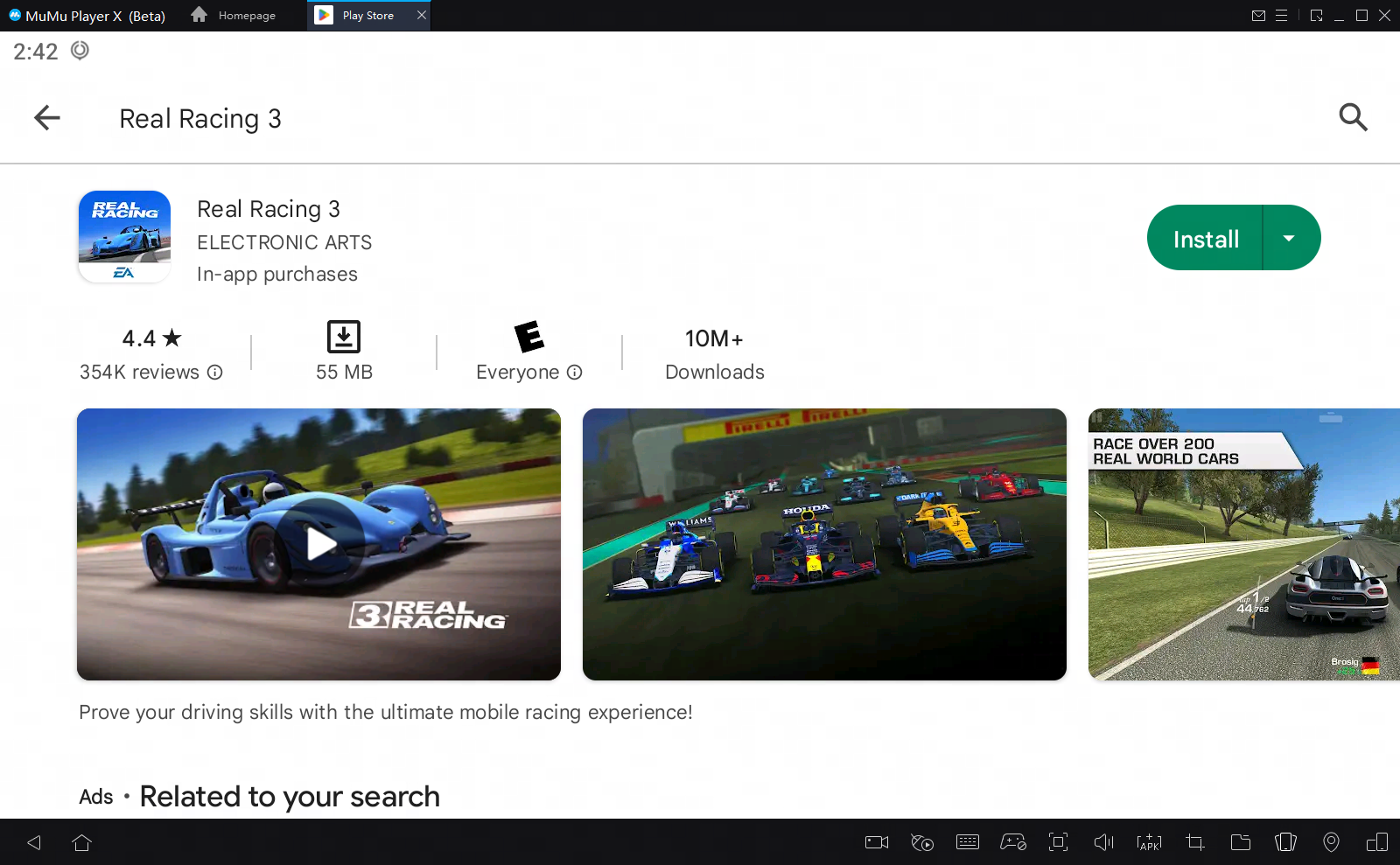
Note: If you didn't find this game on the Play Store, you can also download the game's apk file to install locally on MuMu Player X.

Step 4: Click the Real Racing 3 icon on the home screen and enjoy it!
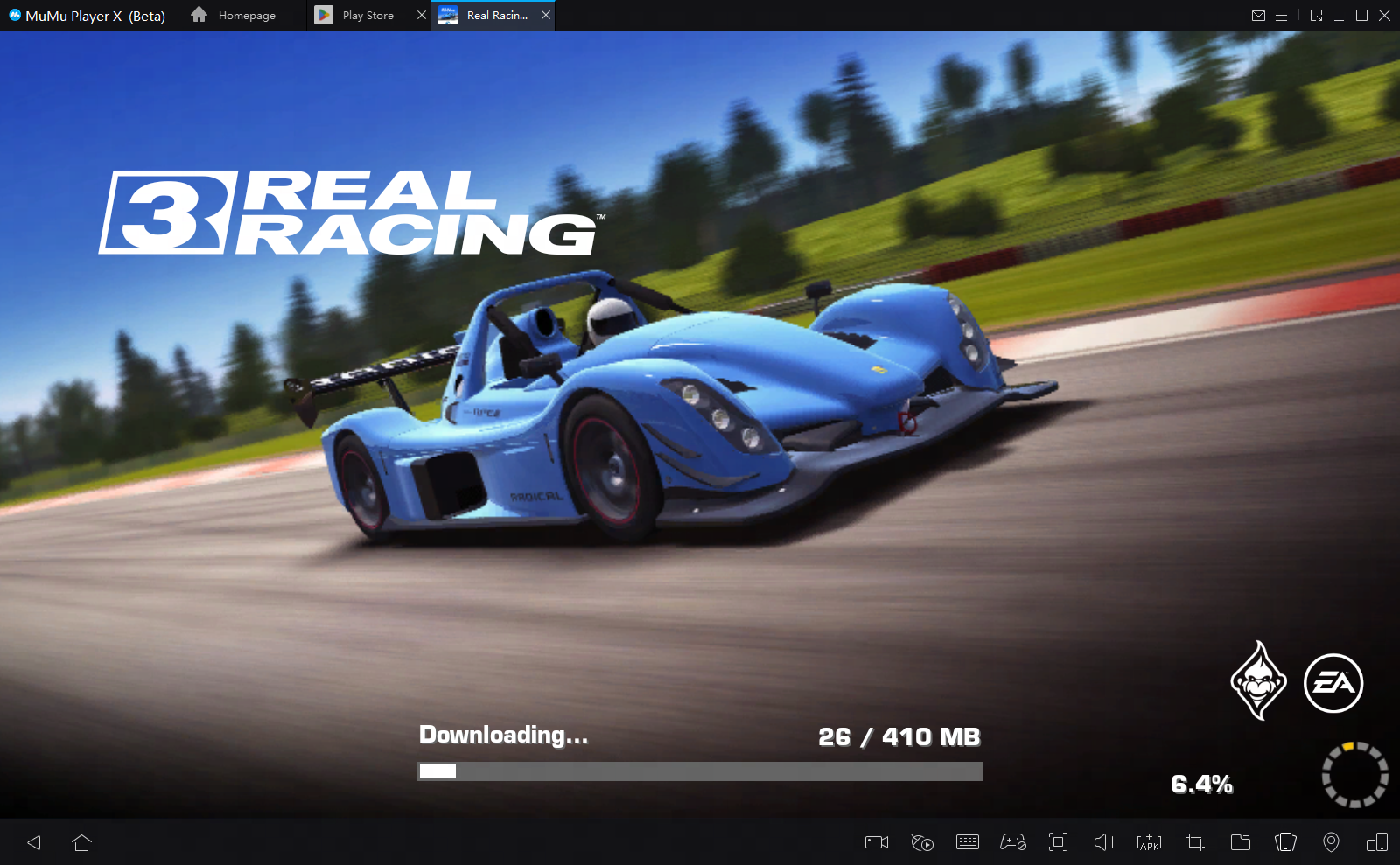
After these few easy steps, which only takes you a few minutes, you have been ready to enjoy playing Real Racing 3 on PC with the best audio-visual performance and the most suitable operating setting. Now let's start playing this fantastic game on PC with MuMu Player X!
Tips for setting MuMu Player to enhance your game experience
- To use multi-drive funtion, click the desktop icon "Multi-drive" → select "Copy emulator" or "Create new emulator" → click "start", and you can open multiple emulators.
- To achieve precise control, click the keyboard icon at the bottom of MuMu Player to set up your own keyboard and mouse control system.
- To have a smoother sreen, click "Settings" at its upper right corner → Select "Game settings" → Tick "Enable HFR (60 fps)" / "Extra High FPS Mode (120 fps)".
- To improve the resolution and have a clearer vision than anyone else, click "Settings" at its upper right corner → Select "interface" → Tick "Custom" / "Width - 2560, Height - 1080", save and restart the emulator.
- Explore more features and setup instructions on our FAQ page.
End of Article



