How to Play CAPTAIN TSUBASA: ACE on PC with MuMu Player 12
"Captain Tsubasa: Ace" is an officially licensed mobile football game from the "Captain Tsubasa" IP. Players can control characters like Tsubasa Ozora and Kojiro Hyuga, performing breathtaking football moves, re-enacting the fiery battle storylines, exploring various gameplay modes, and reveling in the excitement of football confrontations.
The game promises to continue the original narrative through 3D animations that bring to life the dazzling moments of characters like Tsubasa Ozora, Kojiro Hyuga, and Genzo Wakabayashi. Players can command these familiar footballers on the field, running and battling passionately for the love of football and for every victory they achieve.

It provides two distinct types of gameplay: Dream League and Ace Duel. The Dream League mode emphasizes strategic formations, while Ace Duel focuses on real-time operations. As players train their footballers, different developmental paths for the same player can significantly influence their on-field performance and skill deployment strategies. Whether you're a hands-on gamer or more tactical-minded, both the Dream League and Ace Duel modes offer avenues to find your own enjoyment.
Can't wait to try that now? It's time to play this exciting mobile game on PC with MuMu Player 12!
Why choose to play mobile games on PC with emulators?
- Bigger screen: Moving from the small phone screen to the PC greatly increases your accuracy when clicking and aiming in games like CAPTAIN TSUBASA: ACE.
- Higher FPS: MuMu Player now surpasses the original FPS limit and supports 120 FPS, allowing you to notice every single nuances.
- Cost-effective: More and more hardcore games emerge, demanding high-end graphics and storage on your mobile. Now MuMu help save your budget with this "virtual highest end Android phone" for free!
- Ease of use: MuMu Player supports customized control method including Double strike, D-pad, Gravity, Smart cast, etc. to fit your habits best on your keyboard, mouse, and joystick. Just follow a simple instruction of key mapping and you can run and fire as you like!
- Effortless multitasking: Now MuMu player allows you to run multiple Android instances concurrently on your PC screen, come and have your different game accounts online at the same time!
All in all, MuMu Player as a reliable and convenient emulator, can provide you with excellent gaming experience when playing CAPTAIN TSUBASA: ACE on PC. It is undoubtedly one of the best Android emulators on the market right now.
Installation Guide
Here are steps for installing CAPTAIN TSUBASA: ACE on PC.
Step 1: Download and install MuMu Player 12 from the official website on your PC.
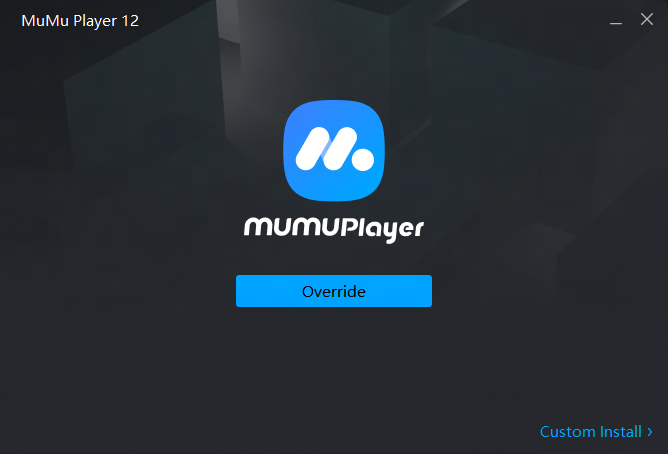
Step 2: Launch MuMu Player 12 and click the "App Center" button on the front page, then look for CAPTAIN TSUBASA: ACE in the search bar on the top.
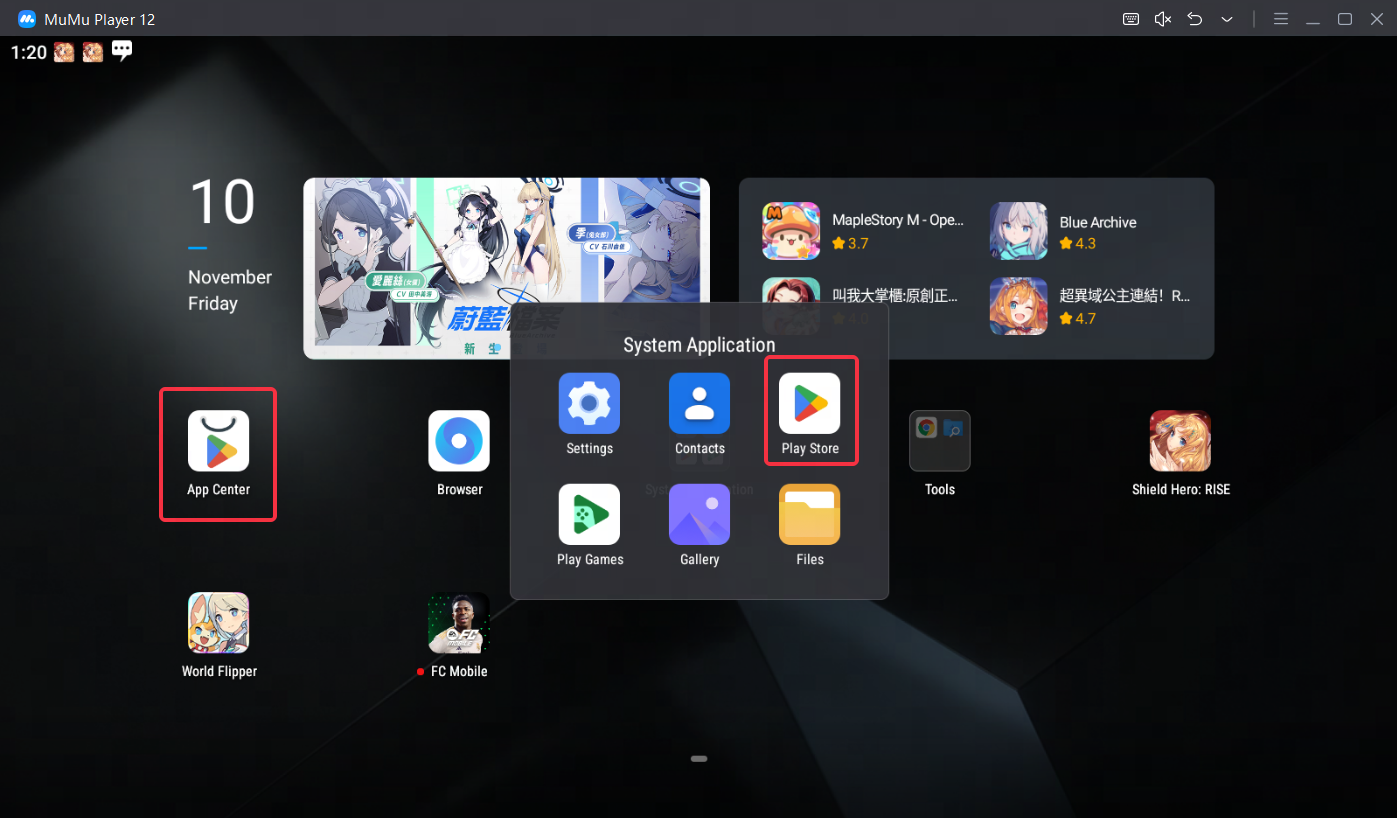
Note: If you couldn't launch MuMu Player 12, try to enable VT on your MuMu Player 12 manually. Enabling VT allows simultaneously running multiple operating system without side effects and will strongly boost emulator performance. Search "Enable VT" on MuMu Player's official website or just click this link and head to the tutorial.
Step 3: Complete Google sign-in to access the Play Store and install CAPTAIN TSUBASA: ACE
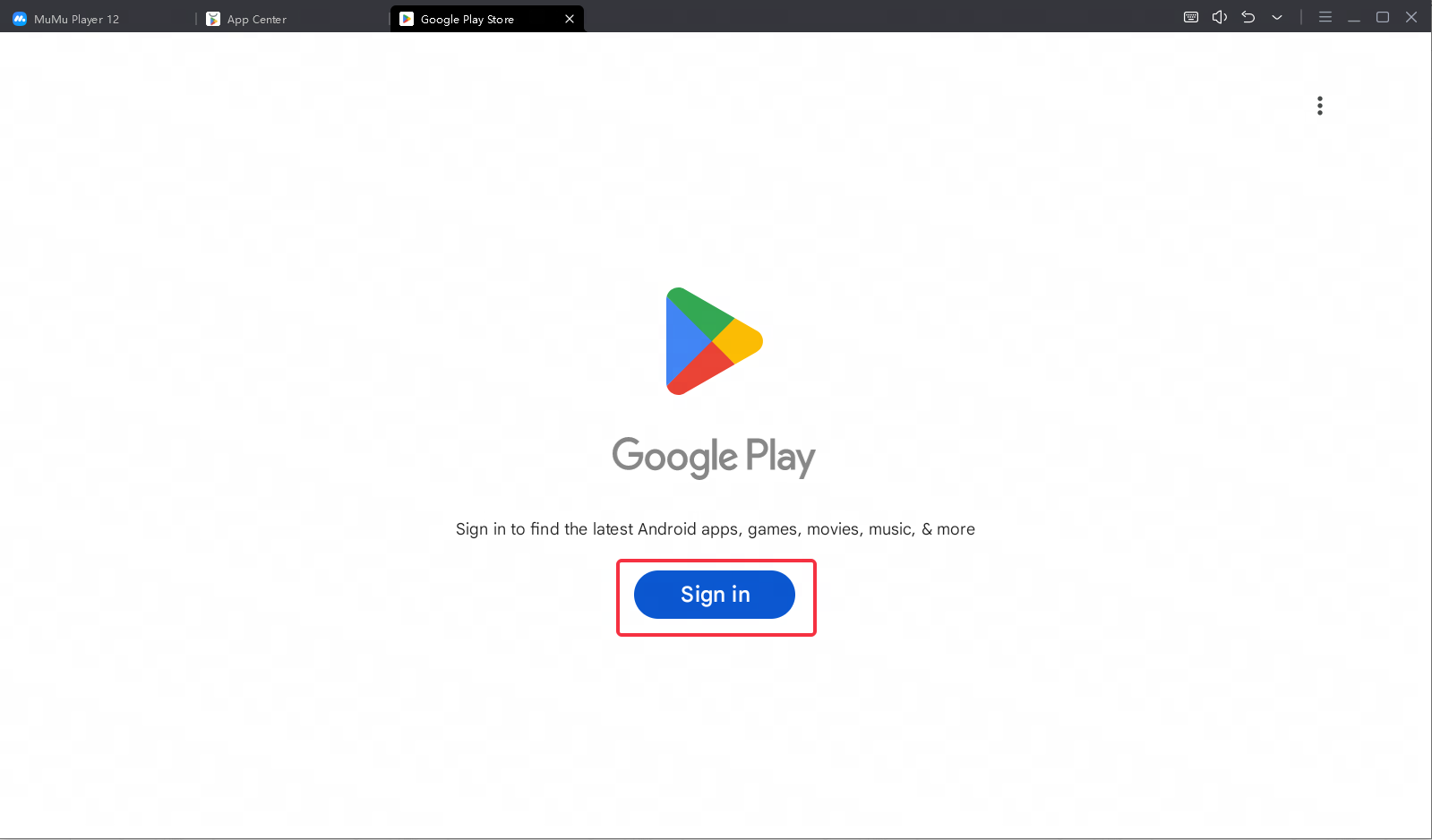
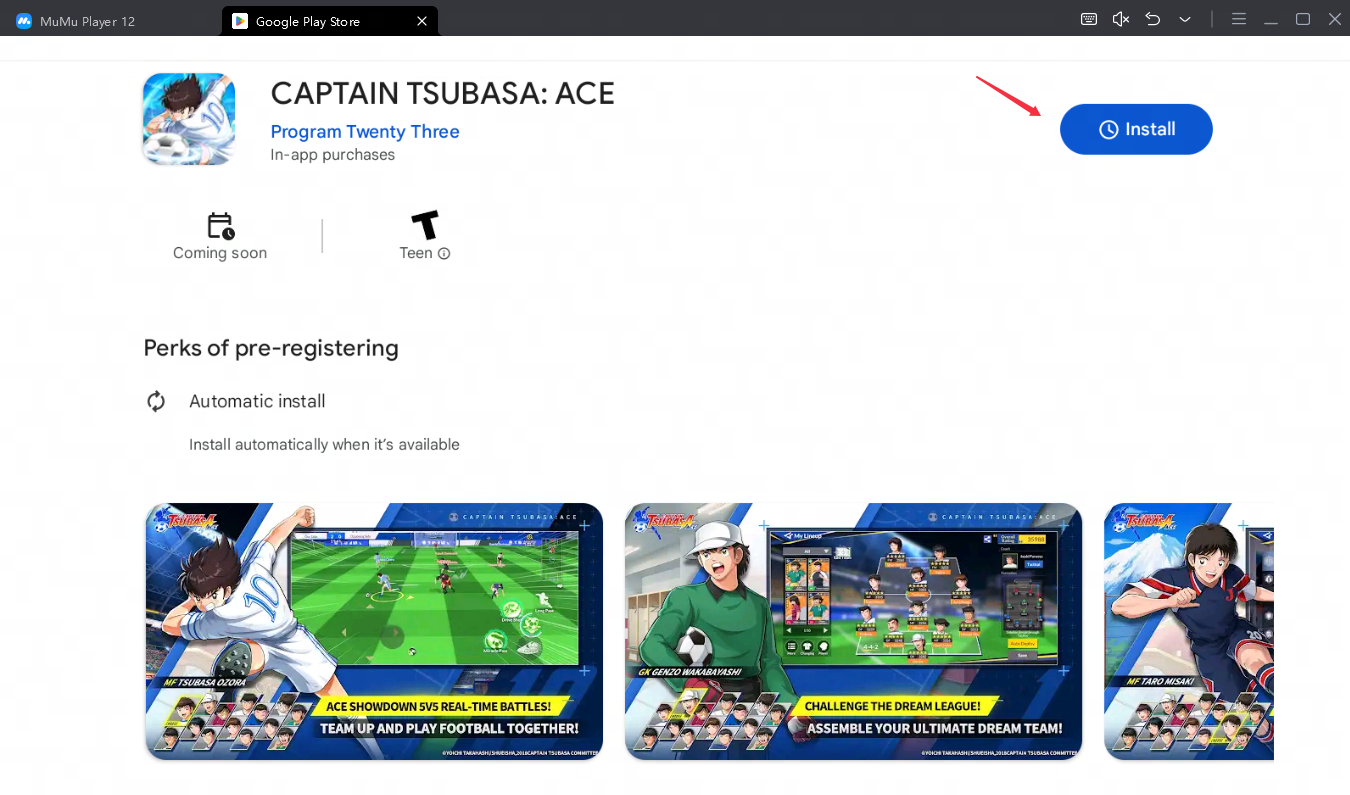
Note: If you can't find this game on the Play Store, you can also download the game's apk file and install it on MuMu Player 12 locally.
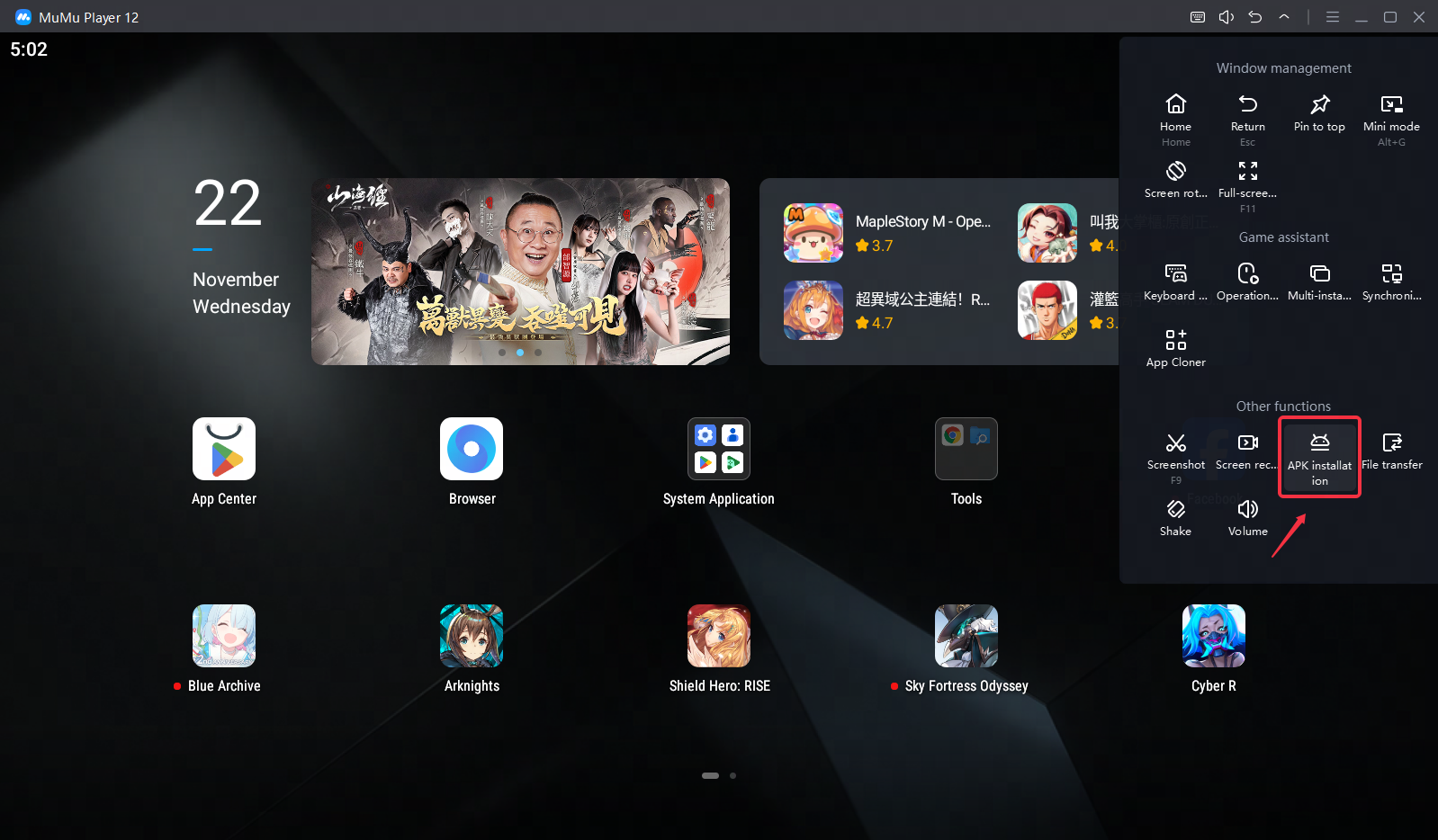
Step 4: Now click the icon of CAPTAIN TSUBASA: ACE and enjoy your game time!
These easy steps only take you a few minutes. After that, you have been already to enjoy playing CAPTAIN TSUBASA: ACE with the amazing audio-visual performance and the most suitable operating setting. Hope you enjoy this fantastic game on PC with MuMu Player 12!
Tips for setting MuMu Player to enhance your game experience
- To achieve precise control: Click the keyboard icon at the bottom of MuMu Player and set up your own keyboard and mouse control system
- To have a smoother screen: Click "Settings" at its upper right corner→Select "Game settings"→Tick "Enable HFR (60 fps)" / "Extra High FPS Mode (120 fps)".
- To improve the resolution and have a clearer vision than anyone else: Click "Setting" at its upper right corner→Tick "Custom"/ "Width-2560, Height-1080"→Save and restart the emulator.
- To eliminate lags: Ensure that your PC's specification matches MuMu's system requirements→Make sure VT is enabled→Click "Settings" at its upper right corner→Select "Advanced"→Set "Performance" to "High"
Note: If you find the emulator lagging after a substantial game time, try freeing up the memory: Click the menu icon at the upper right corner→Select "Clean up memory"
- To use multi-drive function: Click the icon "Multi-drive" on your desktop→Select "Copy emulator" or "Create new emulator"→Click "Start", and open multiple emulators.
Explore more features and setup instructions on our FAQ page.
End of Article





