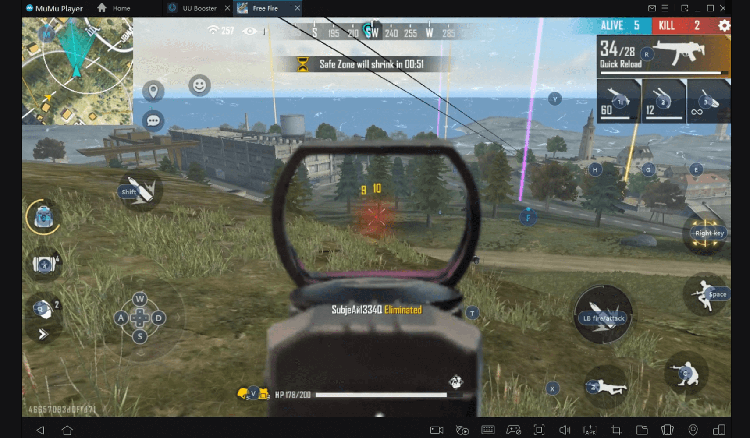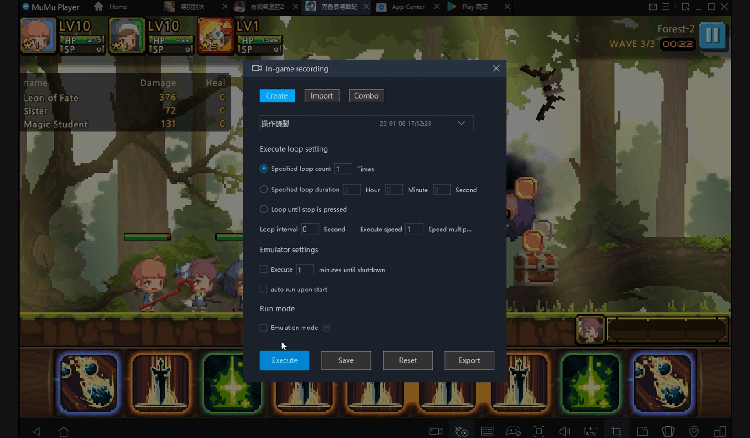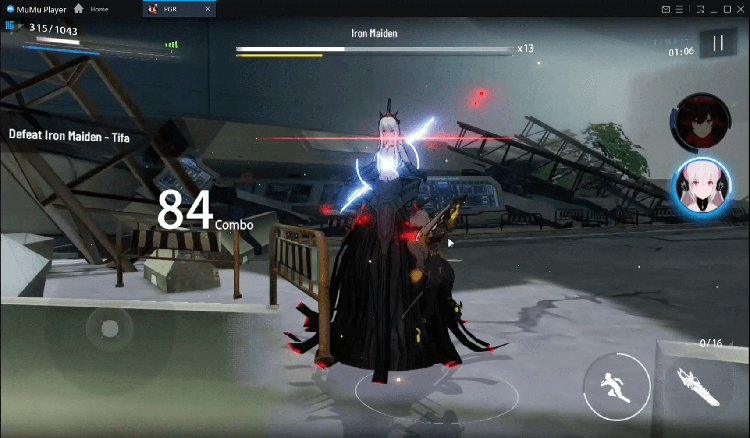Microsoft Lens - PDF Scanner
Productivity
Last updated: 2021-09-13
Developer:Microsoft Corporation
Play Microsoft Lens - PDF Scanner on PC
For fans of Microsoft Lens - PDF Scanner, playing Microsoft Lens - PDF Scanner on PC with MuMu Player, a bigger screen with better graphics can dramatically increase your immersive experience. To achieve full key mapping support for precise control and get rid of the limitation of battery or mobile data, you just need to meet MuMu Player.
MuMu Player, the most excellent Andriod emulator for PC, performs as a virtual Android device on your PC, which can provide the best gaming experience with light RAM usage and high FPS. Besides, you can have multiple game accounts on one single PC at one time benefitting from Multi-drive feature of MuMu Player. Its remarkably-developed emulator features enable popular mobile games to run ever smoothly even for low-end PCs. Download and play Microsoft Lens - PDF Scanner on PC with MuMu Player and enjoy your gaming time right now.
Game Information
Microsoft Lens (formerly Microsoft Office Lens) trims, enhances, and makes pictures of whiteboards and documents readable. You can use Microsoft Lens to convert images to PDF, Word, PowerPoint, and Excel files, digitize printed or handwritten text, and save to OneNote, OneDrive, or your local device. You can even import images that are already on your device using Gallery. PRODUCTIVITY AT WORK • Scan and upload all your notes, receipts, and documents • Capture whiteboard at end of the meeting to keep those action items on track • Scan printed text or handwritten meeting notes to edit and share later • Keep your business networking contacts handy by scanning business cards and saving them to your contact list • Choose to save as PDF, Image, Word or PowerPoint formats into OneNote, OneDrive, or local device as location PRODUCTIVITY AT SCHOOL • Scan classroom handouts and annotate them in Word and OneNote • Scan handwritten notes to digitize and edit later (works with English only) • Take a picture of the whiteboard or blackboard to reference later, even if you're offline • Keep class notes and your own research organized with the seamless integration with OneNote By installing the app, you agree to these terms and conditions: http://aka.ms/olensandterms.
Emulator Features
Safe Download
Free Usage
Service Online
Installation Guide
How to download Microsoft Lens - PDF Scanner on PC
-
① Download and install MuMu Player on your PC
-
② Start MuMu Player and complete Google sign-in to access the Play Store
-
③ Search Microsoft Lens - PDF Scanner in App center
-
④ Complete Google sign-in (if you skipped step 2) to install Microsoft Lens - PDF Scanner
-
⑤ Once installation completes, click the game icon to start the game
-
⑥ Enjoy playing Microsoft Lens - PDF Scanner on your PC with MuMu Player
Recommended Configuration
It is recommended to use MuMu Player
Recommended configuration: CPU 4-core + RAM 4G+ System i5+ Graphics Card GTX750Ti+
VT Required >> How to enable VT
Recommended performance settings: 2-core&2G
>> How to adjust performance settings
Graphics rendering mode can be either Speed+ or Compatible+