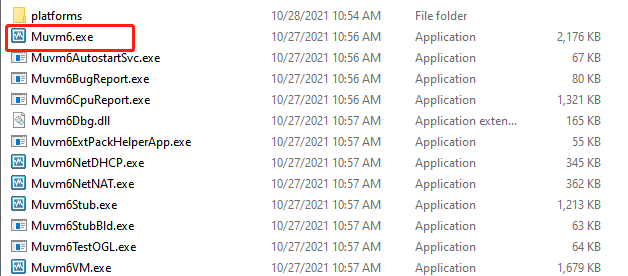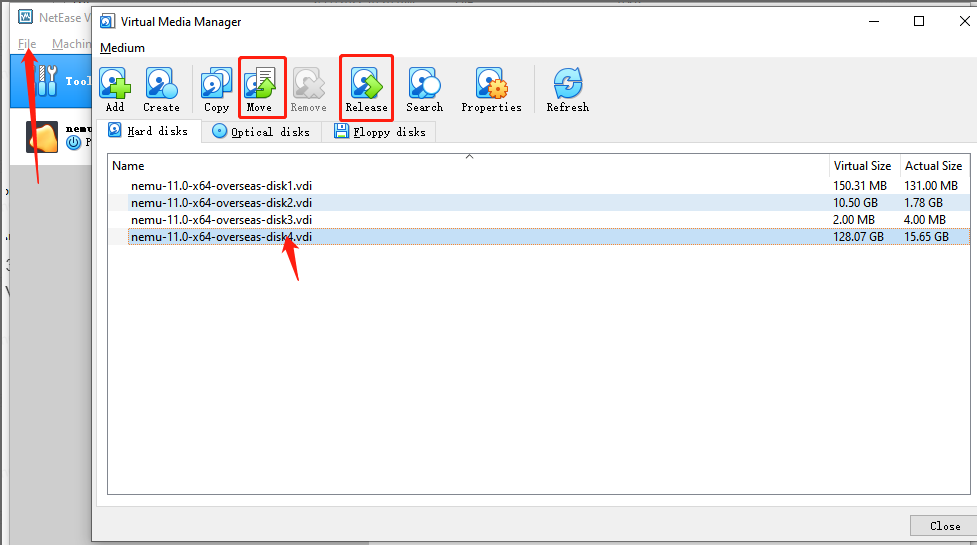Step 1, backup data
Android 6 backup to Android 11.
Make sure your Android 6 version is x64 version, otherwise, it can't be backed up
Enter the Android 6 emulator installation path, find the nemu-6.0-x64-overseas folder, copy the -disk2 file in the red box to any location in your computer, and uninstall the emulator when you are done.
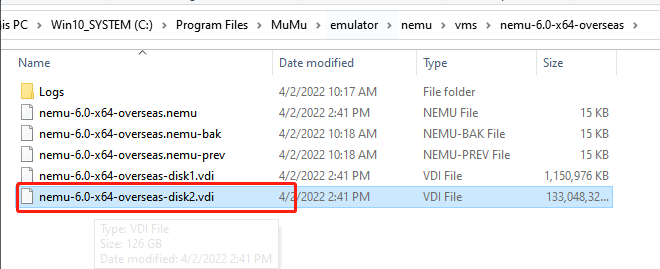
Android 9 (overseas version) or Android 11 backup to Android 11:
Go to the emulator installation directory and find... \MuMu9\emulator\nemu9\vms\nemu-11.0-x64-overseas folder, copy the disk4 file to any location on your computer, uninstall the emulator when you are done.
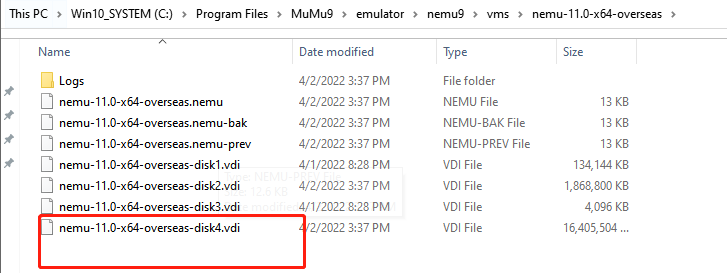
Step 2, recover data
1. After installing MuMu Player11, download the import tool and unzip it.
2. Copy all the contents of the extracted file to the Vbox file Hypervisor folder on the system disk, for example, the path: C:\Program Files\Muvm6Vbox\Hypervisor
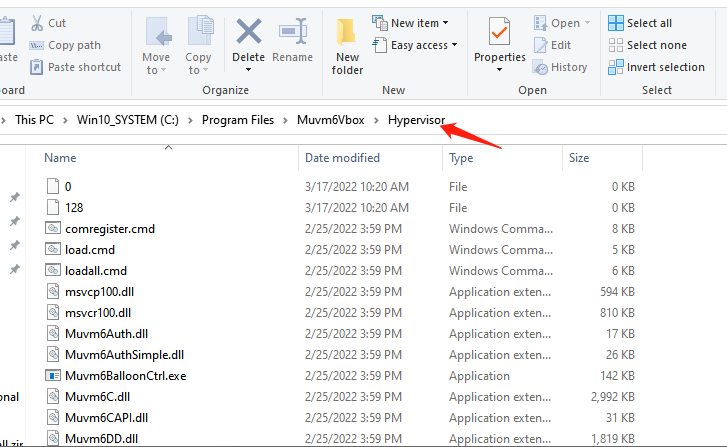
3. After copying, run the corresponding Muvm6.exe as administrator (make sure MuMu Player is closed before opening) → click on File and select Virtual Media Manager → to select the disk corresponding to the data disk (disk4), first click on Release, then click on remove.