How to play Knightcore: Sword of Kingdom on PC with MuMu Player X
Knightcore: Sword of Kingdom is a unique tower offense game where Real-Time Strategy (RTS) meets RPG. In the game, you will get to decide in real time the tides of the battle. Carrying on the immersive world and storyline from the Manga, Knightcore, this game combines elements of strategy, real time tower offense, a unique set of collectible heroes, and various armies to take to battle. Players take on the role of Lords, leading Heroes, and forming their own Legions to reclaim the glory of Camelot.

Can't wait to try that now? It's time to play this exciting mobile game on PC with MuMu Player X!
Why choose to play mobile games on PC with emulators?
- Bigger screen: It's a pity to limit your sight and the beautiful game play to a tiny mobile screen especially in a RPG game like Knightcore: Sword of Kingdom.
- Higher FPS: MuMu Player now surpasses the original FPS limit and supports 120 FPS, allowing you to notice every single nuances.
- Cost-effective: More and more hardcore games emerge, demanding high-end graphics and storage on your mobile. Now MuMu help save your budget with this "virtual highest end Android phone" for free!
- Ease of use: MuMu Player supports customized control method including Double strike, D-pad, Gravity, Smart cast, etc. to fit your habits best on your keyboard, mouse, and joystick. Just follow a simple instruction of key mapping and you can run and fire as you like!
- Effortless multitasking: Now MuMu player allows you to run multiple Android instances concurrently on your PC screen, come and have your different game accounts online at the same time!
All in all, MuMu Player as a reliable and convenient emulator, can provide you with excellent gaming experience when playing Knightcore: Sword of Kingdom on PC. It is undoubtedly one of the best Android emulators on the market right now.
Installation Guide
Here are steps for installing Knightcore: Sword of Kingdom on PC.
Step 1: Download and install MuMu Player X from the official website on your PC.
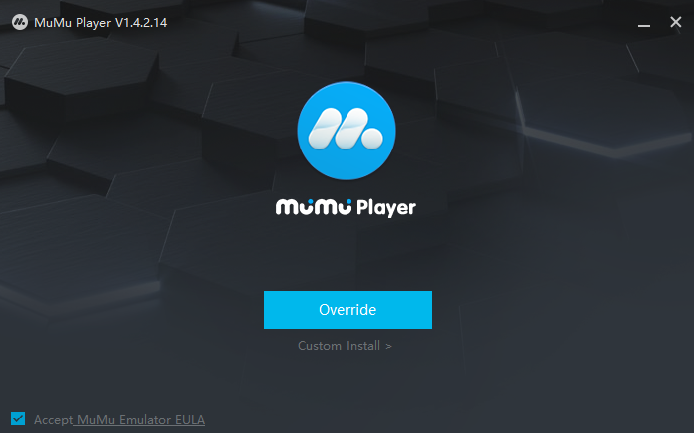
Step 2: Launch MuMu Player X and click the "App Center" button on the front page, then look for Knightcore: Sword of Kingdom in the search bar on the top.
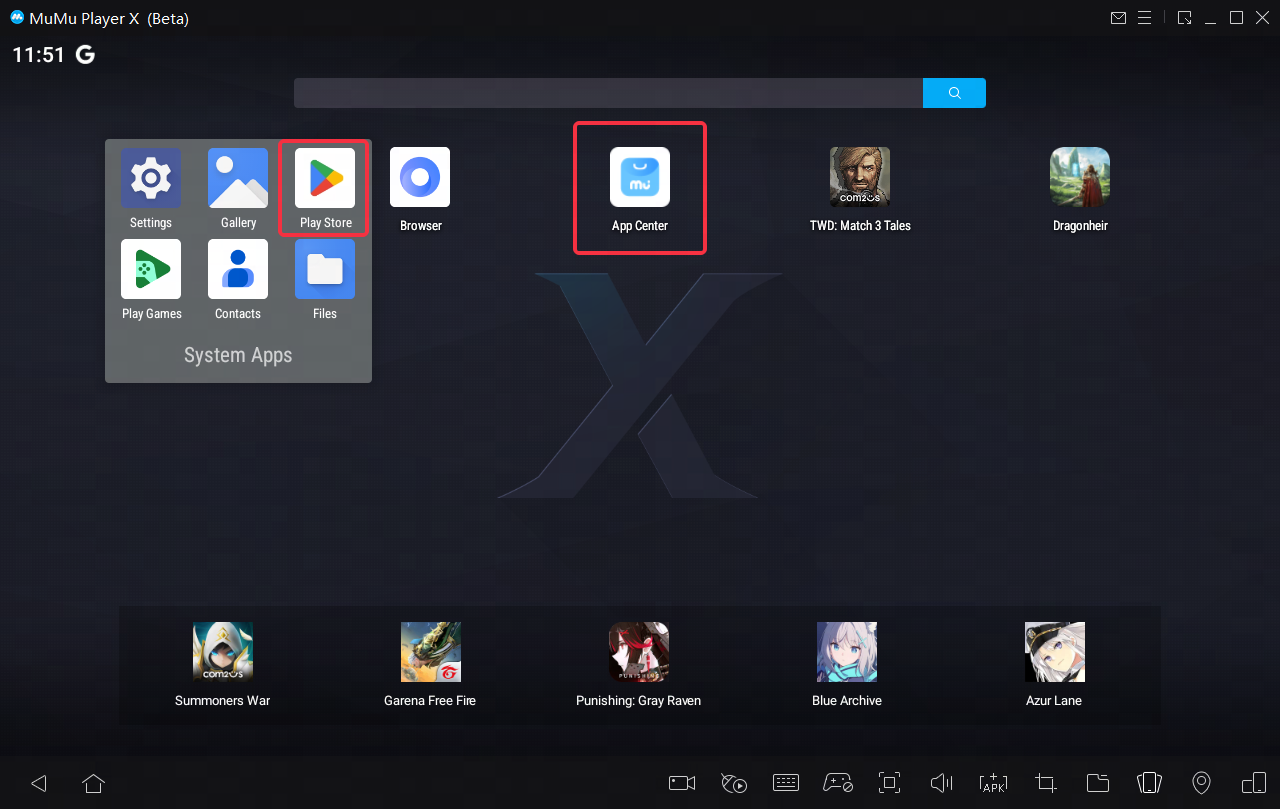
Note: If you couldn't launch MuMu Player X, try to enable VT on your MuMu Player X manually. Enabling VT allows simultaneously running multiple operating system without side effects and will strongly boost emulator performance. Search "Enable VT" on MuMu Player's official website or just click this link and head to the tutorial.
Step 3: Complete Google sign-in to access the Play Store and install Knightcore: Sword of Kingdom
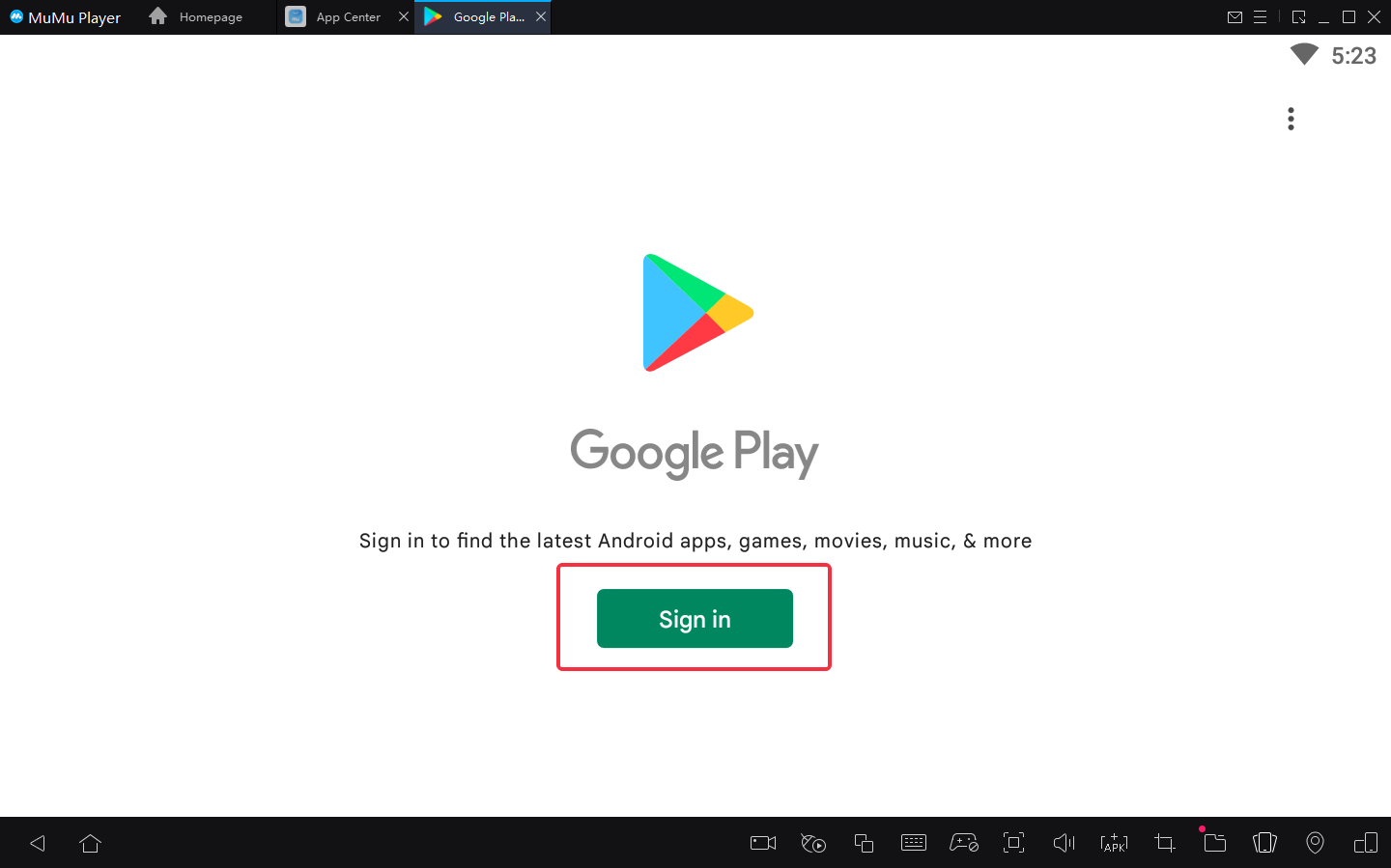
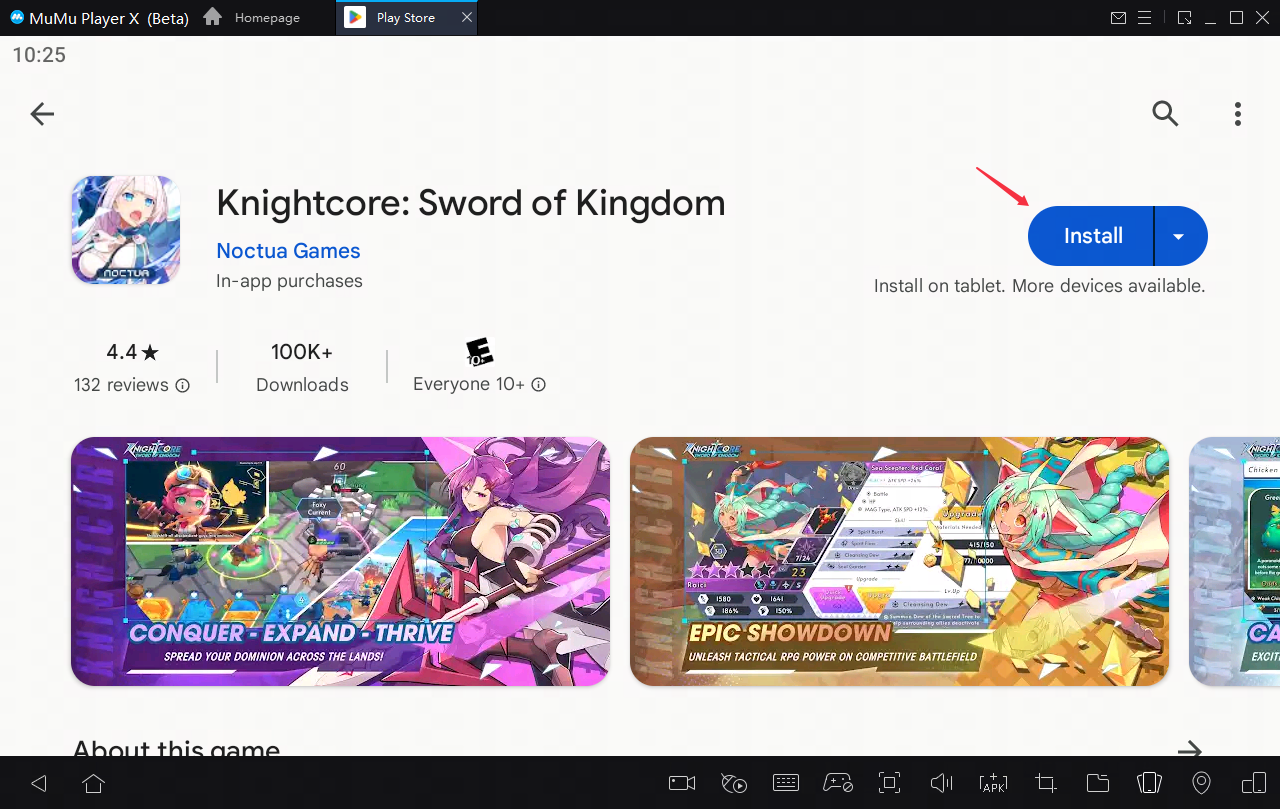
Note: If you can't find this game on the Play Store, you can also download the game's apk file and install it on MuMu Player X locally.
Step 4: Now click the icon of Knightcore: Sword of Kingdom and enjoy your game time!
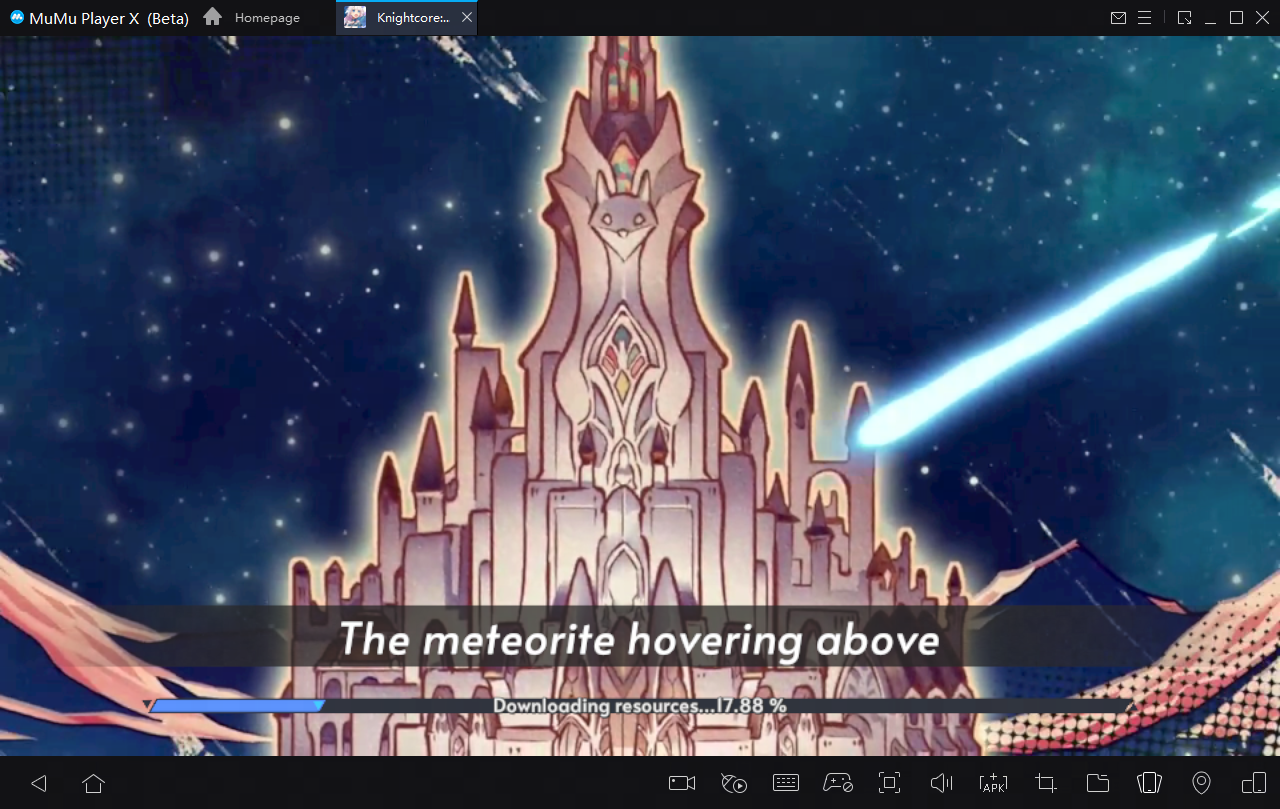
These easy steps only take you a few minutes. After that, you have been already to enjoy playing Knightcore: Sword of Kingdom with the amazing audio-visual performance and the most suitable operating setting. Hope you enjoy this fantastic game on PC with MuMu Player X!
Tips for setting MuMu Player to enhance your game experience
- To achieve precise control: Click the keyboard icon at the bottom of MuMu Player and set up your own keyboard and mouse control system
- To have a smoother screen: Click "Settings" at its upper right corner→Select "Game settings"→Tick "Enable HFR (60 fps)" / "Extra High FPS Mode (120 fps)".
- To improve the resolution and have a clearer vision than anyone else: Click "Setting" at its upper right corner→Tick "Custom"/ "Width-2560, Height-1080"→Save and restart the emulator.
- To eliminate lags: Ensure that your PC's specification matches MuMu's system requirements→Make sure VT is enabled→Click "Settings" at its upper right corner→Select "Advanced"→Set "Performance" to "High"
Note: If you find the emulator lagging after a substantial game time, try freeing up the memory: Click the menu icon at the upper right corner→Select "Clean up memory"
- To use multi-drive function: Click the icon "Multi-drive" on your desktop→Select "Copy emulator" or "Create new emulator"→Click "Start", and open multiple emulators.
Explore more features and setup instructions on our FAQ page.



