How to play Girls Tale: Idle Action RPG on PC with MuMu Player 12
Dive into the enchanting world of Girls Tale: Idle Action RPG, a captivating game that has captured the hearts of players around the globe with its unique blend of idle gameplay and action-packed RPG elements. In this enthralling adventure, you're invited to take on the role of a charismatic leader, assembling a team of powerful and diverse heroines, each with their own extraordinary abilities and engaging backstories. Together, you'll embark on a thrilling journey through mystical lands, fighting against formidable foes and uncovering ancient secrets.
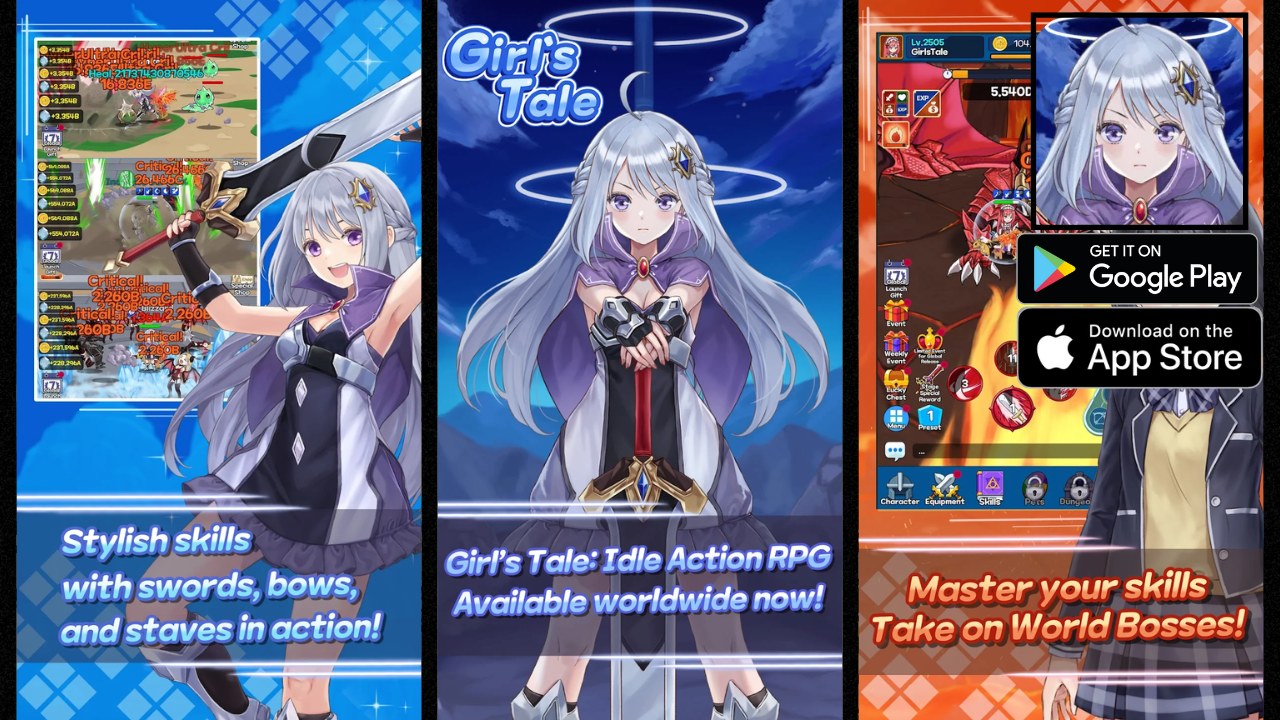
Can't wait to try that now? It's time to play this exciting mobile game on PC with MuMu Player 12!
Why choose to play mobile games on PC with emulators?
- Bigger screen: It's a pity to limit your sight and the beautiful game play to a tiny mobile screen especially in a RPG game like Girls Tale: Idle Action RPG.
- Higher FPS: MuMu Player now surpasses the original FPS limit and supports 120 FPS, allowing you to notice every single nuances.
- Cost-effective: More and more hardcore games emerge, demanding high-end graphics and storage on your mobile. Now MuMu help save your budget with this "virtual highest end Android phone" for free!
- Ease of use: MuMu Player supports customized control method including Double strike, D-pad, Gravity, Smart cast, etc. to fit your habits best on your keyboard, mouse, and joystick. Just follow a simple instruction of key mapping and you can run and fire as you like!
- Effortless multitasking: Now MuMu player allows you to run multiple Android instances concurrently on your PC screen, come and have your different game accounts online at the same time!
All in all, MuMu Player as a reliable and convenient emulator, can provide you with excellent gaming experience when playing Girls Tale: Idle Action RPG on PC. It is undoubtedly one of the best Android emulators on the market right now.
Installation Guide
Here are steps for installing Girls Tale: Idle Action RPG on PC.
Step 1: Download and install MuMu Player 12 from the official website on your PC.
Step 2: Launch MuMu Player 12 and click the "App Center" button on the front page, then look for Girls Tale: Idle Action RPG in the search bar on the top.
Note: If you couldn't launch MuMu Player 12, try to enable VT on your MuMu Player 12 manually. Enabling VT allows simultaneously running multiple operating system without side effects and will strongly boost emulator performance. Search Enable VT on MuMu Player's official website or just click this link and head to the tutorial.
Step 3: Complete Google sign-in to access the Play Store and install Girls Tale: Idle Action RPG.
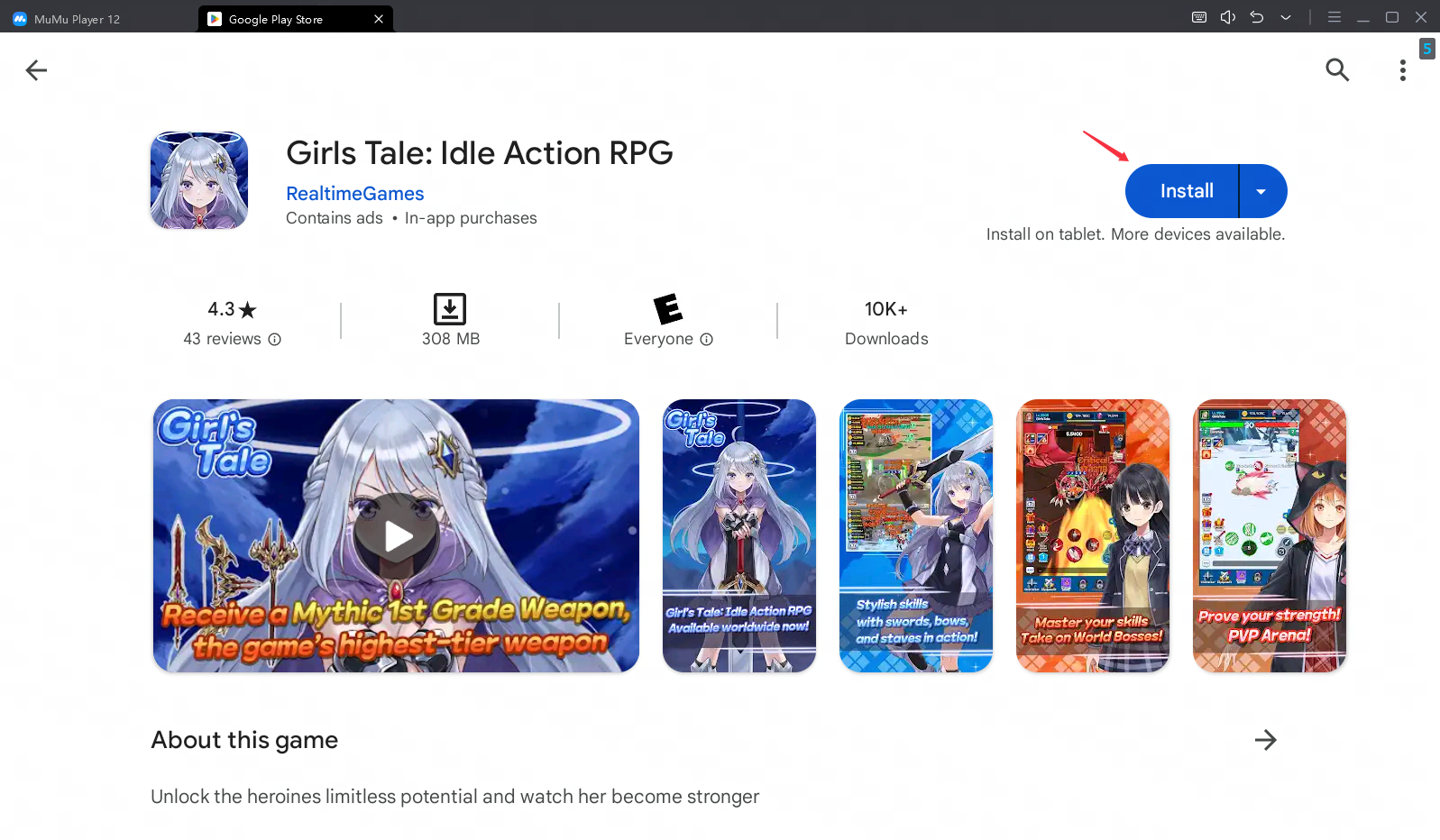
Note: If you can't find this game on the Play Store, you can also download the game's apk file and install it on MuMu Player 12 locally.
Step 4: Now click the icon of Girls Tale: Idle Action RPG and enjoy your game time!

These easy steps only take you a few minutes. After that, you have been already to enjoy playing Girls Tale: Idle Action RPG with the amazing audio-visual performance and the most suitable operating setting. Hope you enjoy this fantastic game on PC with MuMu Player 12!
Tips for setting MuMu Player to enhance your game experience
- To achieve precise control: Click the keyboard icon at the bottom of MuMu Player and set up your own keyboard and mouse control system.
- To have a smoother screen: Click "Settings" at its upper right corner→Select "Game settings"→Tick "Enable HFR (60 fps)" / "Extra High FPS Mode (120 fps)".
- To improve the resolution and have a clearer vision than anyone else: Click "Setting" at its upper right corner→Tick "Custom"/ "Width-2560, Height-1080"→Save and restart the emulator.
- To eliminate lags: Ensure that your PC's specification matches MuMu's system requirements→Make sure VT is enabled→Click "Settings" at its upper right corner→Select "Advanced"→Set "Performance" to "High".
Note: If you find the emulator lagging after a substantial game time, try freeing up the memory: Click the menu icon at the upper right corner→Select "Clean up memory"
- To use multi-drive function: Click the icon "Multi-drive" on your desktop→Select "Copy emulator" or "Create new emulator"→Click "Start", and open multiple emulators.
Explore more features and setup instructions on our FAQ page.