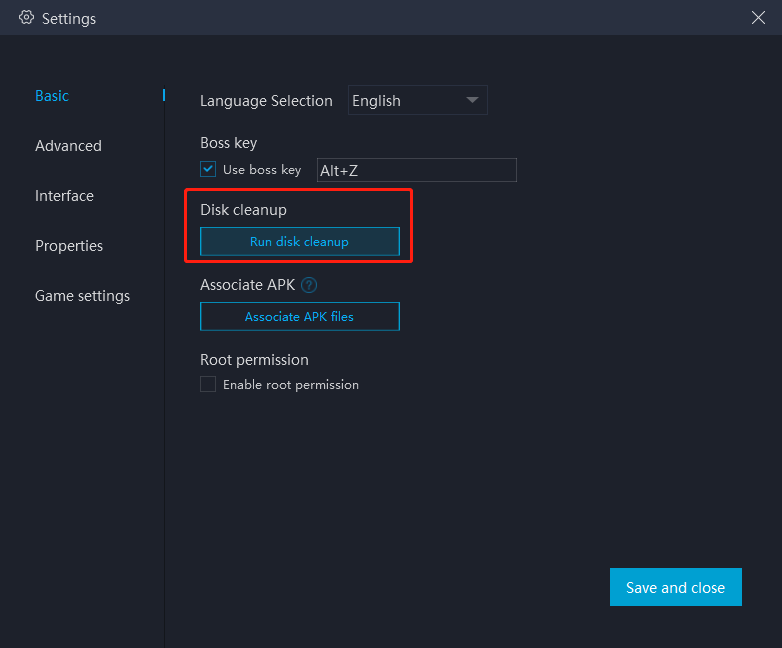©1997-2021 NetEase, Inc. All Rights ReservedUser Agreement
I. Ensure that your PC's specification matches MuMu's system requirements
OS: Windows 7 or higher; DirectX 11.0 or OpenGL 4.x
CPU: i5 7500 or better, a minimum of quad-core processor configuration, supports VT
Graphics card: GTX950 2G or better for FreeFire and games with similar performance requirements;
Remark: We recommend using Intel CPUs and graphics cards because previous compatibility issues with some of the AMD counterparts have been detected.
RAM: 4G or more
Storage: At least 2G of free space for installation disk; at least 1.5G of free space in the system disk
II.Make sure VT is enabled on your PC
Click to learn how to enable VT
III. Access "Settings" at the upper right corner of the emulator → "Advanced" → set “Performance” to “High”.
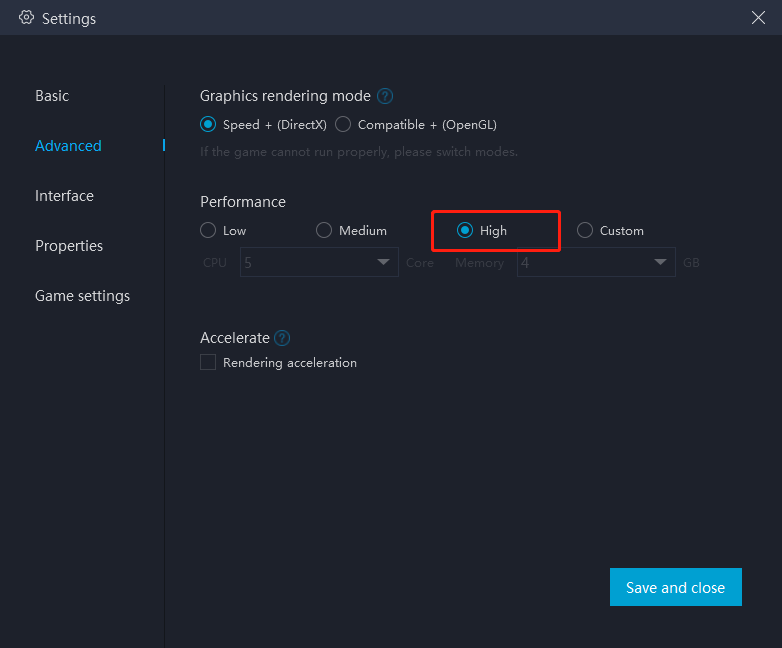
For most users and most games, "Medium" performance is the best option. For those with less powerful computers, it's recommended to set "2 core/ 2GB" or "4 core/ 3GB" if the game setup file is too large or the game requires high quality graphics. Remarks: Adjusting to higher settings does not always make it better. The core count selected should be less than half of the number of actual cores, otherwise game lags may occur.
IV. Visit the official website and download the latest version of MuMu Player
V. Close other non-essential programs
Running multiple programs at the same time will consume a lot of memory, so we highly recommend closeing other non-essential programs when running MuMu.
VI.Regularly free up memory occupied by the emulator
If you find that the emulator is unresponsive or lagging after a substantial game time, try freeing up the disk space or memory.
1. Click the menu icon at the upper right corner of the emulator and select "Clean up memory" to free up occupied memory.
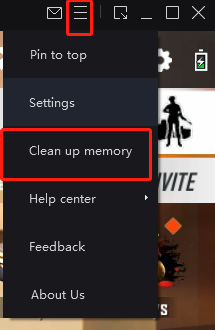
2. Click "Settings" at the upper right corner of the emulator → "Basic" → Click "Run disk cleanup" under "Disk Cleanup" to free up disk space occupied by uninstalled applications.