
©1997-2021 NetEase, Inc. All Rights ReservedUser Agreement
Click to select the corresponding computer series
1. Home-purpose laptops (Y, Z, G, N series) with Intel chipsets
1. Home-purpose laptops (Y, Z, G, N series) with Intel chipsets
① Reboot your PC and access BIOS:
Right on the first interface after booting, repeatedly press "F2" (or "Fn+F2" for certain models) to access BIOS.
Remark: (What if I keep on failing to access BIOS because the startup happens too fast?)
② Select "Configuration" → "Intel Virtual Technology" → Change it to "Enabled" → Press F10 to save the setting and exit.
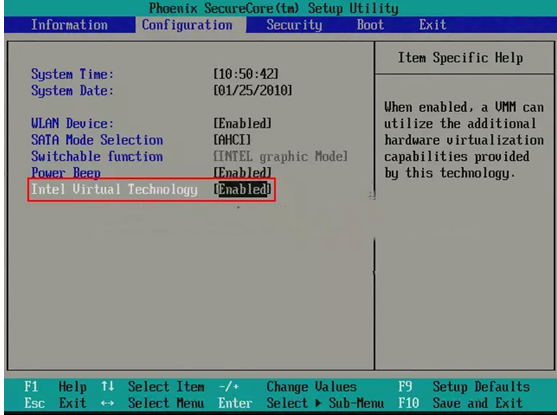
2. Home-purpose laptops (Y, Z, G series) with AMD chipsets
① Reboot the PC and access BIOS:
Right on the first interface after booting, repeatedly press "F2" (or "Fn+F2" for certain models) to access BIOS.
Remark: (What if I keep on failing to access BIOS because the startup happens too fast?)
② Select "Configuration" → "SVM Support" → Change it to "Enabled" → Press F10 to save the setting and exit.
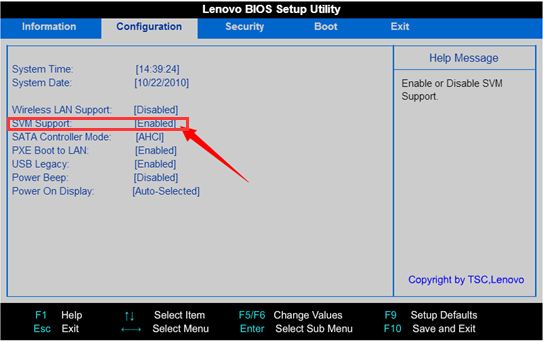
① Reboot the PC and access BIOS:
Right on the first interface after booting, repeatedly press "F1" to access BIOS.
Remark: (What if I keep on failing to access BIOS because the startup happens too fast?)
② Select "Configuration" → "Virtualization" → Change it to "Enabled" → Press F10 to save the setting and exit.
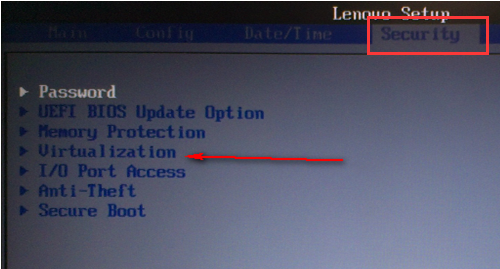
① Reboot the PC and access BIOS: Right on the first interface after booting, repeatedly press "F1" to access BIOS.
Remark: (What if I keep on failing to access BIOS because the startup happens too fast?)
②Select "Security" → "Advanced" → "CPU setup" → "Intel(R) Virtual Technology" → Change it to "Enabled" → Press F10 to save the setting and exit.
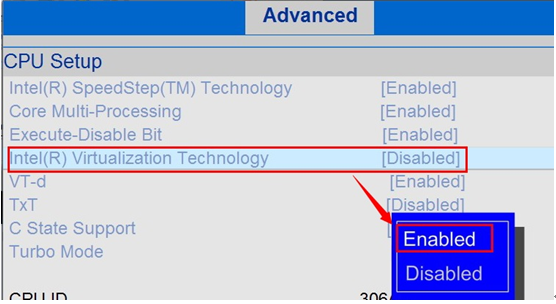
① Reboot the setting and access BIOS: Right on the first interface after booting, repeatedly press "F1" to access BIOS.
Remark: (What if I keep on failing to access BIOS because the startup happens too fast?)
② Go to "Security" → Find "SVM uCode Option" → Change it to "Enabled" → Press F10 to save the setting and exit.
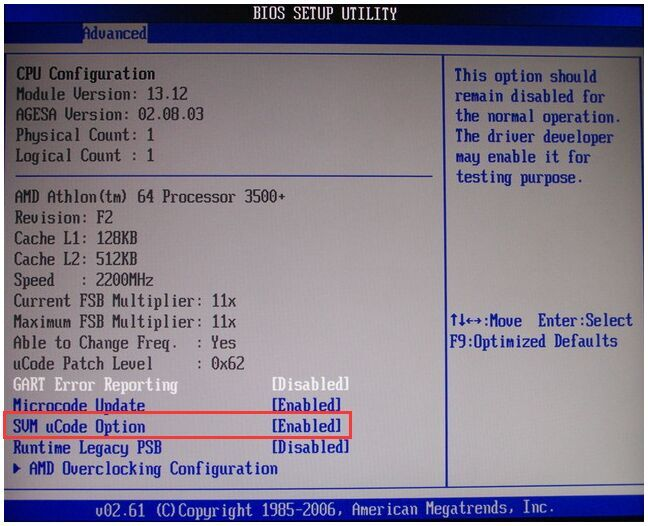
Visit Lenovo's official website to learn about other alternatives.