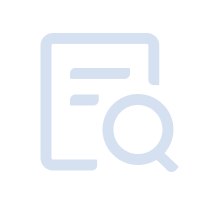【Contents】
1. The disk storage space is 32G, and the available storage space is insufficient.
2. The disk storage space is 126G, and the available storage space is insufficient.
1. The disk storage space is 32G, and the available storage space is insufficient.
Step 1: expand the disk space of the emulator. You should uninstall the MuMu Player first >> Click to see how to uninstall the emulator correctly
Step 2: After unstalling MuMu Player, reinstall the new version of the emulator to expand the emulator's disk space to 126G.
2. The disk storage space is 126G, and the available storage space is insufficient.
Method: Use the cleanup function in MuMu Player
Step 1: Click the menu in the upper right corner of the emulator-Settings-Basic-Run disk cleanup;
Step 2: After clicking on "Run disk cleanup", a prompt to start disk cleanup will pop up;
Step 3: After cleaning up, a prompt indicating that the disk has been cleaned successfully will pop up.
View more frequently asked questions list for more help> https://www.mumuglobal.com/faq/index.html